
Zurück zum Hub
Blog
Software
4 Encryption Software Tools That'll Actually Keep Your Data Private (2025 Guide)
Veröffentlicht am 6. Nov. 2025Aktualisiert am 6. Nov. 2025
Your Digital Life Deserves Better Than Default Protection
Let's be honest—when was the last time you thought about who could potentially access your files? Your private photos syncing to the cloud, those work documents sitting in Dropbox, that financial spreadsheet you've been meaning to encrypt "someday"?
The truth is, most cloud providers can technically peek at your data whenever they want. Sure, they promise they won't, but when major corporations comply with government requests and data breaches make headlines every few months, maybe it's time to stop trusting and start actually securing your stuff.
That's where encryption software comes in. But here's the catch: not all encryption tools are created equal. Some are complicated enough to make your head spin, while others are so basic they might as well be digital locks made of paper.
I've spent weeks testing different encryption solutions, and I'm about to share four tools that strike the perfect balance between bulletproof security and actual usability. No massive listicles with 15+ half-baked recommendations—just four solid options that real people can actually use.
Ready to take control of your digital privacy? Let's dive in.
Why You Actually Need Encryption Software (Even If You Think You Don't)
Here's a scenario: you're using Dropbox or Google Drive because, well, everyone does. Your files are "safe" in the cloud, right?
Wrong.
Encryption software has become increasingly important, as it's become easier than ever for hackers, rogue apps, and even media giants to be able to access your personal details, and even your data.
For businesses it's even more serious, as they have a legal duty to protect customer records, and if hacked the exposure of any sensitive or confidential information can result in steep fines, brand damage, and long-term financial loss.
Think about what you have stored digitally:
Tax documents with your social security number
Photos you'd rather keep private
Business contracts and client data
Medical records
Banking information
Literally anything you wouldn't want a stranger reading
Most cloud services encrypt data during transmission, but they hold the keys to decrypt everything. Most cloud providers encrypt data only during transmission or they keep the keys for decryption for themselves. These keys can be stolen, copied, or misused.
With proper encryption software, you become the only person who can unlock your files. Even if someone breaks into your cloud account or steals your laptop, they're looking at gibberish without your encryption key.
What Makes Great Encryption Software in 2025?
Before we get to the tools, let's talk about what actually matters:
Military-Grade Encryption Algorithms
You want AES-256 encryption at minimum—the same standard governments use for top-secret files. Anything less is like locking your front door but leaving a window wide open.
Zero-Knowledge Architecture
This fancy term means even the software company can't see your data. Zero-knowledge architecture combines encryption algorithms to optimize file security and privacy, ensuring that nobody except you can decrypt your files.
Cross-Platform Compatibility
Your security should work everywhere—Windows, Mac, Linux, and ideally mobile devices too. Data doesn't stay put anymore, and neither should your encryption.
Actually User-Friendly Interface
Let's face it: if the software requires a PhD in cryptography to operate, you're probably not going to use it consistently. The best encryption tools disappear into the background while keeping you protected.
Now, let's look at four tools that check these boxes.
The 4 Best Encryption Software Tools for 2025
1. VeraCrypt: The Open-Source Powerhouse for Privacy Enthusiasts

If you're serious about security and don't mind a slight learning curve, VeraCrypt is the gold standard.
What Makes VeraCrypt Stand Out
VeraCrypt is a free and open-source utility for on-the-fly encryption (OTFE). The software can create a virtual encrypted disk that works just like a regular disk but within a file. It can also encrypt a partition or (in Windows) the entire storage device with pre-boot authentication.
Let me break down what that actually means: VeraCrypt can encrypt individual files, entire hard drives, or even your operating system. When you boot up your computer, you'll need to enter a password before Windows even loads—talk about serious security.
The "Hidden Volume" Feature That Blows Minds
Here's where VeraCrypt gets genuinely clever. VeraCrypt supports plausible deniability by allowing a single "hidden volume" to be created within another volume. The Windows versions of VeraCrypt can create and run a hidden encrypted operating system whose existence may be denied.
Picture this: you have an encrypted drive. Someone forces you to reveal your password (hopefully this never happens, but bear with me). You give them the password to the outer volume that contains some innocuous files. They have no way of knowing there's a second hidden volume inside containing your actually sensitive data. That's some spy-level security right there.
The Technical Stuff (That Actually Matters)
VeraCrypt employs AES, Serpent, Twofish, Camellia, and Kuznyechik as ciphers.
You can even use cascaded algorithms—meaning your data gets encrypted multiple times with different algorithms. It's overkill for most people, but available if you need it.
VeraCrypt uses either 200,000 iterations (SHA-256, BLAKE2s-256, Streebog) or 500,000 iterations (SHA-512, Whirlpool) by default, which makes password-guessing attacks slower.
Yes, this means it takes a few seconds longer to open encrypted volumes, but that's a small price for exponentially better security.
Who Should Use VeraCrypt?
Tech-savvy users who want complete control
Anyone encrypting entire system drives
People who need cross-platform support (Windows, Mac, Linux)
Privacy advocates who prefer open-source solutions
The honest drawback: The interface looks like it's from 2005 (because the original TrueCrypt was from that era). It's functional but not pretty. You'll also need to read some documentation to use advanced features properly.
Pricing: Completely free, forever.
2. Cryptomator: Cloud Storage Encryption That Just Works
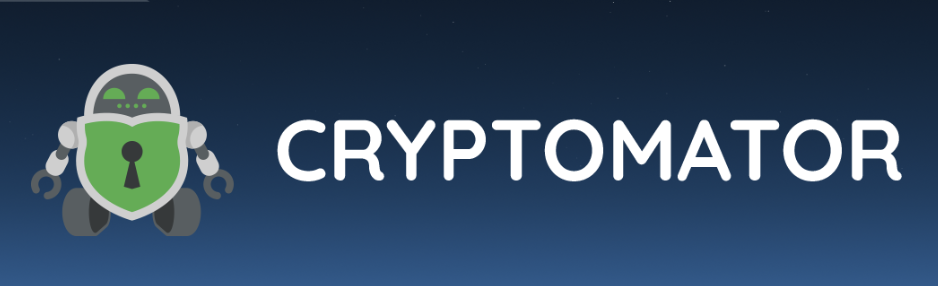
If you're like most people, your files live in the cloud—Dropbox, Google Drive, OneDrive, you name it. Cryptomator was built specifically for this use case.
Why Cryptomator Is Brilliant for Cloud Users
Cryptomator is an open-source encryption tool for secure cloud storage that protects your privacy for free on Dropbox, Google Drive, OneDrive, and more.
Here's the beautiful simplicity: You assign a password for a folder - called a vault - within your cloud, and every time you store something on this drive, Cryptomator encrypts the data automatically.
No manual encryption steps. No complicated processes. Just drag, drop, done.
The Technical Magic Behind the Simplicity
Cryptomator's technology meets the latest standards and encrypts both files and filenames with AES and 256 bit key length.
Even your file names are encrypted, so if someone looks into the folder in your cloud, they cannot draw any conclusions about your data.
The software encrypts each file separately.
This means you're not creating one giant encrypted blob—each file is independently secured, which is more efficient when syncing changes to the cloud.
How It Actually Works (In Plain English)
Install Cryptomator on your computer
Create a "vault" inside your cloud-synced folder
Set a password for that vault
You will be provided with a virtual encrypted drive to which you can move your data - just like a USB flash drive.
Work with files normally—Cryptomator handles encryption/decryption automatically
Your cloud service only sees encrypted gibberish. You see your files normally. Perfect.
The Open-Source Advantage
You don't have to trust Cryptomator blindly, because it is open source software. For you as a user, this means that everyone can see the code, and the software is continuously and publicly tested with measurable code quality and test coverage that is far above the industry average.
In 2017, Cure53 audited the software.
Independent security researchers have poked and prodded at the code, which is exactly what you want for encryption software.
Who Should Use Cryptomator?
Cloud storage users who want to keep using their existing services
People wanting simple, automatic encryption
Anyone valuing open-source transparency
Users needing cross-platform access (Windows, Mac, Linux, iOS, Android)
The honest drawback: It's specifically designed for cloud storage. If you need full-disk encryption or want to encrypt files that never touch the cloud, look elsewhere.
Pricing: Free for desktop (Windows, Mac, Linux). Mobile apps cost around $8-12 (one-time purchase) to unlock all features.
3. AxCrypt: File Encryption with a User-Friendly Face
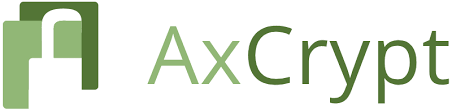
Not everyone wants to manage encrypted volumes or virtual drives. Sometimes you just want to right-click a file and make it secure. That's AxCrypt's specialty.
What Makes AxCrypt Different
AxCrypt ensures private, secure communication across devices with AES-256 encryption for intended recipients.
But unlike more technical tools, AxCrypt is known for its user-friendly interface, allowing users to encrypt, decrypt, and securely share files with others using just a few clicks.
The software integrates directly into Windows Explorer (and macOS Finder), so encrypting a file is literally as easy as right-clicking it. No separate application to open, no virtual drives to mount—just straightforward file encryption.
Key Features That Matter
AxCrypt automatically secures your files in Dropbox, Google Drive and OneDrive.
You can set up "watched folders" where anything you save gets encrypted automatically. Perfect for that "Documents/Sensitive" folder you've been meaning to secure.
AxCrypt comes with Mobile Encryption, Automatic Cloud Encryption, Password Manager, Automatic Encryption, and Encrypted File Sharing features. AxCrypt has been consistently awarded as the 'Best Encryption Software' by PC Mag for 7 years in a row, starting in 2016.
The Encrypted File Sharing Feature
Here's a genuinely useful feature: AxCrypt Premium allows users to share encrypted files with its key-sharing option. The solution protects classified and sensitive information and provides access to a master password generator.
You can send someone an encrypted file, and they can open it with AxCrypt (even the free version) if you share access with them. No fumbling with separate passwords or complicated key exchanges.
The Integration Advantage
The software integrates with popular cloud storage services like Google Drive and Dropbox, offering seamless protection for files across platforms.
AxCrypt allows double-click editing/viewing with any application and automatically will re-encrypt after any modifications are made.
This means you can edit an encrypted Word document, and when you save it, AxCrypt automatically re-encrypts it. No extra steps required.
Who Should Use AxCrypt?
Windows and Mac users wanting simple file encryption
People who need to share encrypted files with others
Anyone wanting automatic folder encryption
Users who prefer software that integrates with their existing workflow
The honest drawback: There is a free version of AxCrypt but this will only decrypt files. You need to get the Premium plan or the Business edition in order to encrypt files.
After a 30-day trial, you'll need to pay for the encryption features.
Also, This is a necessary step to clear the activity of the AxCrypt system out of memory, where encryption keys are held while the tool is active.
You need to fully exit the program when you're done, or your encryption keys remain in memory.
Pricing:
Free (decryption only)
Premium: Around $35-40/year for personal use
Business: Higher tier with additional features
4. NordLocker: Zero-Knowledge Cloud Storage with Encryption Built In
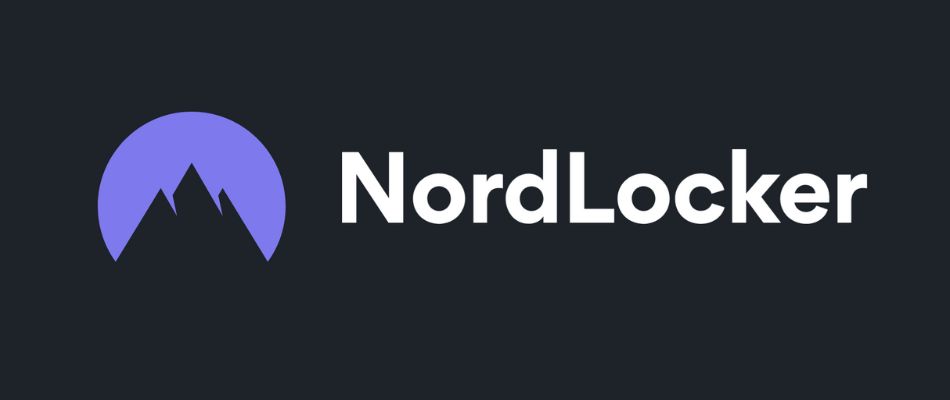
What if you want cloud storage that's actually private from day one? Enter NordLocker, from the people behind NordVPN.
The Zero-Knowledge Difference
NordLocker uses zero-knowledge architecture for secure storage. It combines AES-256, xChaCha20-Poly1305, and Ed25519 algorithms to optimize file security and privacy. All your items are protected by end-to-end encryption as you add them to the vault.
Let me decode that: It's a zero-knowledge encryption system, where the developers have no data about users' files.
In theory this means no one, not even Nord Security employees, can decrypt your stored files.
Unlike Dropbox or Google Drive—where the company could theoretically access your files—NordLocker literally cannot. They don't have your decryption keys. Period.
How NordLocker Actually Works
The software uses so called "lockers" - encrypted folders to encrypt and store user files. Users can create an unlimited number of lockers, drop files in to encrypt them, and transfer lockers separately. The app uses client-side encryption to secure files on the user's device first.
Think of lockers as separate encrypted vaults. You might have one for work documents, another for personal photos, another for financial records. Upload files to the cloud storage and sync it across your devices and platforms.
The Algorithms Behind the Security
The program uses AES-256 and 4096-bit RSA encryption algorithms as well as Argon2 and ECC (with XChaCha20, EdDSA, and Poly1305).
That's a lot of technical jargon, but basically: military-grade encryption using multiple cutting-edge algorithms working together.
For example, AES-256 handles encrypted files and filenames, cipher suite xChaCha20 protects keychain and identity data, while Ed25519 ensures the security of your digital signatures.
The Collaboration Features
This feature enables users to grant file or folder access to friends, family, or colleagues while maintaining end-to-end encryption. From directly within the NordLocker app, users can invite users to access a folder via their email address.
Share your encrypted files via email or a link with anyone. A unique code adds an extra layer of security to your items, ensuring private file sharing with a few clicks.
Local vs. Cloud Storage Options
Here's something cool: NordLocker allows local storage of encrypted files. This local encryption means files are encrypted but remain stored on your device's hard drive.
You don't have to use their cloud if you don't want to.
But if you do use the cloud, NordLocker syncs files via a private cloud, so they can be accessed from any computer with the NordLocker app installed.
The $10,000 Challenge
Such is Nord Security's confidence in its encryption protocols that in 2022 they offered $10,000 to anyone who could break into an encrypted locker, which they offered for download.
There were over 600 attempts to break the locker but no one has claimed the bounty as of December 2020.
That's some serious confidence in their encryption.
Who Should Use NordLocker?
Users wanting encrypted cloud storage from scratch
People already using NordVPN or NordPass (shared account access)
Anyone needing secure file sharing with collaborators
Users wanting a simple, polished interface
The honest drawback: It's not open-source, so you're trusting Nord Security's implementation. However, their reputation in the cybersecurity space is solid. Also, PCMagazine review noted that NordLocker lacked features like secure file deletion and two-factor authentication.
Pricing:
The local encryption is free—the service monetizes cloud storage space beyond the 3 GB provided with the free plan.
Personal: $7.99/month or around $36/year for 500GB
Personal Plus: Higher storage tiers available
How to Choose the Right Encryption Software for You
Still not sure which tool fits your needs? Here's a quick decision tree:
Choose VeraCrypt if:
You want to encrypt your entire computer
You need maximum security and don't mind a learning curve
You prefer open-source software
You're comfortable with technical tools
Budget: Free
Choose Cryptomator if:
You store files in Dropbox, Google Drive, or OneDrive
You want automatic encryption that just works
You value open-source transparency
You need encryption on mobile devices too
Budget: Free (desktop), ~$10 (mobile, one-time)
Choose AxCrypt if:
You want to encrypt individual files easily
You need to share encrypted files with others
You prefer software that integrates with Windows/Mac
You want automatic folder encryption
Budget: ~$35-40/year (after free trial)
Choose NordLocker if:
You want encrypted cloud storage built-in
You prefer a polished, modern interface
You already use other Nord products
You need to collaborate on encrypted files
Budget: Free (3GB), paid plans from ~$36/year
Setting Up Your First Encrypted Vault (General Steps)
Regardless of which tool you choose, here's the basic process:
Download from the official website (never use third-party downloads for security software)
Install the application and create your account (if required)
Create a master password—make it strong, unique, and write it down somewhere safe
Set up your recovery key (if offered)—this is your backup if you forget your password
Create your first encrypted vault/locker
Start adding files to protect
Critical reminder: If you lose your password, you will not be able to decrypt your files. Cryptomator does not offer traditional password recovery for security reasons. It is strongly recommended that you store your password securely. If you're unsure, keep the recovery key safe.
This applies to all encryption software—there's no "forgot password" option that works like regular websites.
Common Encryption Mistakes to Avoid
1. Using Weak Passwords
Your encryption is only as strong as your password. "Password123" defeats the purpose of military-grade encryption. Use a password manager and create something genuinely random.
2. Forgetting to Lock/Close Your Encrypted Volumes
If you leave your encrypted drive mounted or your vault unlocked, anyone with physical access to your computer can see everything. Always lock up when you're done.
3. Storing Your Password with Your Encrypted Files
Don't keep a text file named "passwords.txt" in the same folder as your encrypted vault. That's like hiding your house key under the doormat.
4. Not Testing Your Recovery Process
Create a test vault and make sure you can actually decrypt it later. Verify your recovery key works before you need it in an emergency.
5. Assuming Encryption Means Total Security
End-to-end encryption has its flaws, as well. Since encryption software doesn't collect your data or know your encryption keys, you must ensure the safety of your master password and the recovery key. If you lose both, nobody can help you recover your files.
The Bottom Line: Which Encryption Tool Should You Choose?
Here's the real talk: any encryption is better than no encryption.
If you're storing sensitive data unprotected right now, pick one of these tools and start using it today. Don't let perfect be the enemy of good.
For most people, I'd recommend starting with Cryptomator if you use cloud storage—it's free, open-source, and incredibly easy to use. The learning curve is minimal, and it integrates seamlessly with the cloud services you're already using.
If you need full-disk encryption or want maximum security regardless of complexity, VeraCrypt is the industry standard for good reason. Yes, it takes some time to learn, but the security is unmatched.
AxCrypt hits the sweet spot for Windows/Mac users who want something simple and integrated, though you'll need to pay after the trial period.
NordLocker is perfect if you want a polished, modern experience and don't mind proprietary software from a reputable security company.
The most important thing? Actually use the software you choose. The best encryption tool in the world is useless if it sits installed but never activated.
Your data deserves better than default security. Pick a tool from this list, spend 15 minutes setting it up, and sleep better knowing your private files are actually private.
Now stop reading and go encrypt something. Your future self will thank you.
FAQ: Your Encryption Questions Answered
What is encryption software and why do I need it?+
Encryption secures information by translating it into computer code that's unreadable to those who don't have the means to access the information. These means of access can include passwords, credentials, and authentication of some form. You need it to protect sensitive data from unauthorized access, whether that's hackers, government surveillance, or nosy cloud providers.
Is free encryption software actually secure?+
Absolutely. Some of the most secure encryption tools are completely free and open-source. VeraCrypt and Cryptomator are both free and use the same AES-256 encryption that governments use for classified data. Open-source software is often more trustworthy because security researchers can examine the code for vulnerabilities.
Can encryption slow down my computer?+
Modern encryption software uses hardware acceleration on most computers, so the performance impact is minimal. You might notice a slight delay when initially opening an encrypted volume, but day-to-day file operations feel nearly identical to working with unencrypted files.
What's the difference between file encryption and full-disk encryption?+
File encryption protects individual files or folders—useful when you want to selectively secure sensitive documents. Full-disk encryption protects your entire hard drive, including your operating system, temporary files, and everything else. System encryption provides the highest level of security and privacy, because all files, including any temporary files that Windows and applications create on the system partition, are always permanently encrypted.
Can I encrypt files on my phone?+
Yes. Both Cryptomator and NordLocker offer mobile apps for iOS and Android. AxCrypt also has mobile capabilities. VeraCrypt is desktop-only but incredibly powerful for laptop/desktop encryption.
What happens if I forget my encryption password?+
This is serious: Encryption is with no backdoors. Without the password your files are lost. Do not forget your password! Most encryption software offers a recovery key when you first set up—save this somewhere secure, separate from your encrypted files.
How do I share encrypted files with someone?+
It depends on the tool. AxCrypt and NordLocker have built-in sharing features that let you grant access to specific people. With VeraCrypt or Cryptomator, you'd need to share the password separately (ideally through a different communication channel for security).

Klare, transparente Preise ohne versteckte Kosten.
Keine Verpflichtung, Preise, die Ihnen helfen, Ihre Akquise zu steigern.
Credits(optional)
Sie benötigen keine Credits, wenn Sie nur E-Mails senden oder auf LinkedIn-Aktionen ausführen möchten
Können verwendet werden für:
E-Mails finden
KI-Aktion
Nummern finden
E-Mails verifizieren
€19pro Monat
1,000
5,000
10,000
50,000
100,000
1,000 Gefundene E-Mails
1,000 KI-Aktionen
20 Nummern
4,000 Verifizierungen
€19pro Monat
Entdecken Sie andere Artikel, die Sie interessieren könnten!
Alle Artikel ansehenBlog
Veröffentlicht am 5. Apr. 2025
FullEnrich: Bewertungen, Preise und Alternativen, um böse Überraschungen zu vermeiden
 Mathieu Co-founder
Mathieu Co-founderWeiterlesen
Software
Veröffentlicht am 31. März 2025
9 Alternativen zu UpLead, um Ihre Kundenakquise WIRKLICH anzukurbeln
 Niels Co-founder
Niels Co-founderWeiterlesen
Software
Veröffentlicht am 11. Juli 2024
8 Alternativen zu Expandi, um Ihre Akquisitionskosten zu senken
 Marie Head Of Sales
Marie Head Of SalesWeiterlesen
Software
Veröffentlicht am 22. Apr. 2024
Die 5 besten Alternativen zu Dropcontact für eine bessere B2B-Kundenakquise
 Marie Head Of Sales
Marie Head Of SalesWeiterlesen
Software
Veröffentlicht am 14. Juli 2024
6 Alternativen zu Skylead, um Kosten zu sparen und Ihre Lead-Generierung zu verbessern
 Marie Head Of Sales
Marie Head Of SalesWeiterlesen
Software
Veröffentlicht am 4. Juni 2024
Die 6 besten Alternativen zu GetProspect, um Ihre Kundenakquise anzukurbeln
 Marie Head Of Sales
Marie Head Of SalesWeiterlesen
Made with ❤ for Growth Marketers by Growth Marketers
Copyright © 2026 Emelia All Rights Reserved
