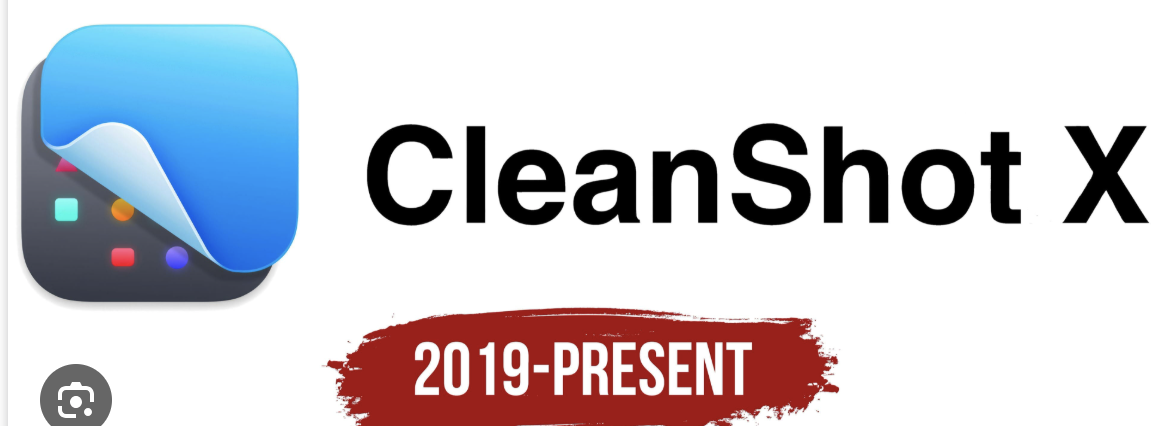
Zurück zum Hub
Blog
Software
4 Screen and Video Capture Software Tools That Actually Don't Suck (2025)
Veröffentlicht am 31. Okt. 2025Aktualisiert am 31. Okt. 2025
Why Most Screen Capture Software Reviews Are Lying to You
Let's cut through the noise for a second.
You've probably clicked through a dozen "best screen recording software" articles that all recommend the exact same five enterprise tools. Camtasia, Snagit, maybe OBS Studio if the writer is feeling adventurous. Yawn.
Here's the thing: the best screen and video capture software for you isn't necessarily the most expensive or the most popular. It's the one that fits seamlessly into your workflow, doesn't make you want to throw your computer out the window, and actually delivers clean, professional results without requiring a film degree to operate.
Whether you're creating software tutorials, recording gameplay, capturing client demos, or building online courses, you need tools that just work. No bloat. No unnecessary complexity. Just solid recording and capturing capabilities that get out of your way.
I've spent the last month testing everything from free open-source options to premium Mac-exclusive tools, and I'm about to share the four screen recording solutions that actually impressed me. Not because they paid for placement (they didn't), but because they solve real problems for real creators.
Ready? Let's dive in.
What Makes Great Screen and Video Capture Software in 2025?
Before we jump into specific tools, let's establish what actually matters when you're choosing screen recording software.
Recording Quality Without the File Size Nightmare
High-quality video capture in up to 4K resolution is essential, but you also need compression that doesn't turn your files into storage-hogging monsters. The sweet spot? 1080p at 60fps for most use cases, with the option to go higher when needed.
Audio That Doesn't Sound Like a Tin Can
Your screen recording software should capture both system audio and microphone input simultaneously. Bonus points if it includes noise reduction and audio mixing capabilities, because nobody wants to hear your neighbor's dog barking through your tutorial.
Editing Tools Built In (Or At Least Basic Ones)
For users who need to make simple edits like trimming, adding text, or music, built-in editing tools are often adequate without being overwhelming. You don't always need Final Cut Pro-level editing, but being able to trim mistakes and add annotations saves massive amounts of time.
Sharing That Doesn't Require a PhD
The best screen capture tools let you instantly share your recordings via link, upload directly to YouTube or Vimeo, or export in multiple formats. If you're wrestling with complicated export settings every single time, that's a tool problem, not a you problem.
CleanShot X - The Mac User's Secret Weapon for Perfect Screenshots
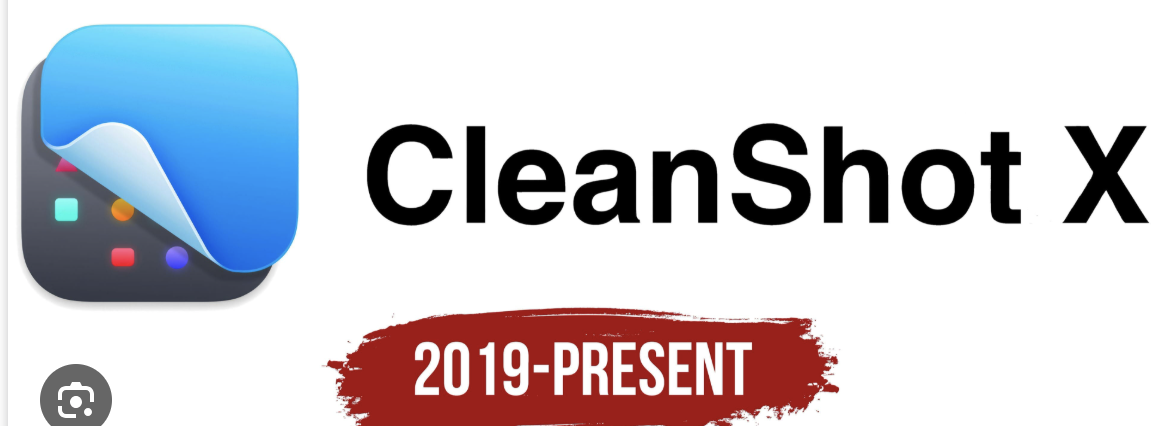
Platform: macOS only
Price: $29 one-time (Essential) or $8/month (Cloud Pro subscription)
Best for: Mac users who take screenshots and recordings professionally
If you're on a Mac and you're still using the built-in screenshot tool, we need to have a conversation.
CleanShot X is among the best third-party screenshot utilities as well as among the easiest to use. This isn't just hyperbole – it's genuinely transformed how thousands of designers, developers, and content creators work on macOS.
Why CleanShot X Stands Out
The magic of CleanShot X isn't in doing one thing well; it's in doing fifty things exceptionally well. CleanShot X provides over 50 features making it the ultimate screen capturing tool.
Let's start with the basics: screenshots. But these aren't your grandma's screenshots. CleanShot X has the delightful option to add step labels just by clicking: it drops a circle with a number; each subsequent click increments the number. Perfect for tutorials where you need to explain "First do this, then this, then that."
The "Hide Desktop Icons" Feature Alone Is Worth It
Taking a professional screenshot but your desktop looks like a digital junk drawer? With one click, CleanShot X hides all your desktop icons — so your screenshot stays focused and clean. No more embarrassing "final-final-v2-copy.psd" files photobombing your images.
Screen Recording That Feels Native
CleanShot X excels in screen recording as well. You can record your entire screen, a selected area, or a specific window, with options to include audio from your computer's microphone. The recordings are smooth, the interface is intuitive, and everything just feels like it belongs on macOS.
Scrolling Capture for Long Content
Need to capture an entire webpage or a long chat conversation? The scrolling capture feature is a lifesaver for capturing full webpages without stitching images together. This feature alone has saved me hours of manual work.
The Annotation Tools Are Chef's Kiss
The annotation tool is a game-changer for highlighting critical parts of a screenshot quickly and effectively, providing an edge over other annotation apps. You can blur sensitive information, add arrows, highlight text, pixelate sections, and add custom text – all without leaving the app.
Cloud Sharing Built Right In
CleanShot Cloud allows you to upload your screenshots and recordings easily, generating shareable links in seconds. No more fumbling with file attachments or Dropbox links. Take a screenshot, click upload, paste the link. Done.
The Downsides
The obvious one: it's Mac-only. If you're on Windows or Linux, this isn't an option. Also, while the one-time purchase is reasonable at $29, the Cloud Pro subscription adds up if you need unlimited storage. If you want to have unlimited storage, the cost is either $8 per month billing annually OR $10 per month billed monthly.
Bottom line: If you're a Mac user who takes screenshots or screen recordings more than twice a week, CleanShot X is a no-brainer investment. The amount of time this app saved me plus the productivity I get to have is tremendous.
ShareX - The Free Open-Source Powerhouse for Windows Power Users
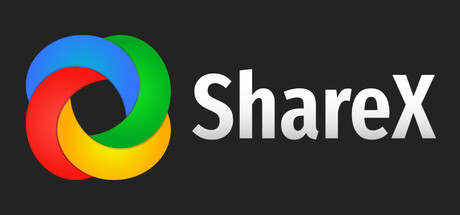
Platform: Windows only
Price: Free (open-source)
Best for: Windows users who want unlimited customization and don't mind a learning curve
Here's a hot take: the best screen capture software for Windows isn't Snagit or Camtasia. It's ShareX, and it costs exactly zero dollars.
ShareX is a free and open source program that lets you capture or record any area of your screen and share it with a single press of a key. But calling ShareX "just" a screen recorder is like calling a Swiss Army knife "just" a blade.
Everything and the Kitchen Sink
ShareX is a very powerful tool that's worth checking out if you take a lot of screenshots and screen captures. The feature list is genuinely ridiculous. The main capture methods include: fullscreen, active window, active monitor, window menu, monitor menu, region, region (Light), region (Transparent), last region, custom region, screen recording, screen recording (GIF), scrolling capture, webpage capture, text capture (OCR), and auto capture.
That's not a typo. ShareX has OCR built in. And scrolling capture. And GIF recording. And automated workflows. All for free.
The Upload Game Is Strong
This is where ShareX really shines for professional workflows. This program lets you upload pictures and images to Google Drive, Dropbox, OneDrive, and more. You can also share them on diverse social media platforms.
Want to automatically upload screenshots to your preferred image host and copy the URL to your clipboard? ShareX can do that. Want different hotkeys for different capture types that automatically apply different actions? ShareX can do that too.
Customization Heaven (or Hell, Depending)
There's even the ability to customize the app's many keyboard shortcuts. You can set up workflows, create custom actions, apply image effects, add watermarks, and build entire automated pipelines for your screen captures.
This is both ShareX's greatest strength and its biggest weakness.
The Learning Curve Is Real
The software is extremely customizable but very complex! If you need something intuitive and simple out of the box, ShareX won't serve your purpose. The first time you open ShareX, you'll see options... so many options. For power users who love tweaking settings, this is paradise. For everyone else, it can feel overwhelming.
Additional Tools You Didn't Know You Needed
ShareX provides various tools, from editing and adding effects to splitting images and creating thumbnails. Apart from image editing tools, ShareX provides a video converter and thumbnail creator. It also offers a Color Picker that allows you to select any color from the image.
Color picker? Video conversion? Image splitting? These are features you'd typically need three or four different tools for, all baked into one free package.
The Catch
Besides the steep learning curve, there are two main limitations. First, ShareX only has an image editor, not a video editor. You can record videos, but if you want to edit them, you'll need separate software.
Second, the interface isn't winning any beauty contests. It's functional, sure, but it definitely has that "designed by developers for developers" aesthetic.
Bottom line: ShareX is the ultimate power user tool for Windows. If you're willing to invest a few hours learning the ropes, you'll have a screen capture Swiss Army knife that rivals tools costing hundreds of dollars. If you just want something simple that works out of the box, maybe look elsewhere.
ScreenPal (Formerly Screencast-O-Matic) - The Cross-Platform Workhorse
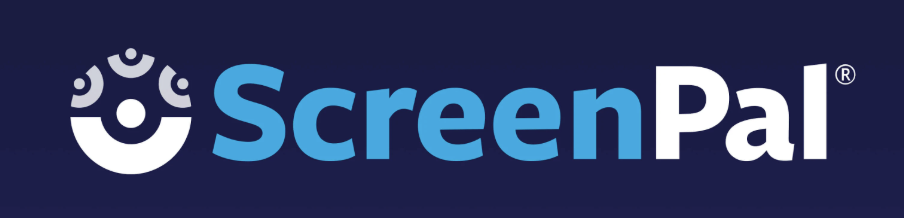
Platform: Windows, Mac, iOS, Android, Chromebook
Price: Free (with limitations) or from $3/month
Best for: Educators, online course creators, and teams working across devices
ScreenPal (formerly Screencast-O-Matic) is an all-in-one screen recording, video editing, and content sharing platform designed for course creators, educators, and business teams. You can record your screen, webcam, or both, trim and edit videos, add overlays, transitions, captions, music, quizzes, and even AI-powered enhancements—all in one place.
The Rebrand That Actually Made Sense
ScreenPal (formerly known as Screencast-O-Matic) is a cross-platform screen capture and screen recording software originally developed in 2006. The name change to ScreenPal happened in 2023, and honestly? It's way easier to say and type.
Ease of Use That Doesn't Insult Your Intelligence
ScreenPal makes a strong impression right from the start with its intuitive, user-friendly interface. The software is straightforward to navigate, with clearly labeled buttons and options. This makes it easy for users of all skill levels to create videos.
But here's what separates ScreenPal from other "easy" tools: it's simple without being limiting. ScreenPal gets full marks for being extremely easy to use. It runs in the background without interfering with your work. But when you use its screenshot or recording shortcuts, it immediately shows up and does the job. Plus, every feature in the recorder, screenshot tool, and video editor is neatly organized and comes with the necessary guidelines.
Recording Capabilities That Cover All Bases
The recording capabilities are very good! You can choose to record your entire screen, a specific window, or a designated region. It also allows for simultaneous recording of screen and webcam, making it perfect for tutorials, presentations, and training videos.
The webcam integration is particularly smooth. You can position it anywhere on screen, resize it, and even add custom borders or frames. Perfect for that "talking head in the corner" style that's popular with educational content and product demos.
Built-In Editing That's Actually Useful
Basic to intermediate editing features including trimming, cutting, adding music, text overlays, shapes, and transitions. Allows for audio editing and noise reduction. You won't be editing the next Hollywood blockbuster, but for course content and tutorials? It's more than adequate.
Plus, automated captions are a valuable feature for making content more accessible to a wider audience, including those with hearing impairments. This is huge for educators and businesses that need to meet accessibility requirements.
Cross-Platform Heaven
It's a lightweight tool that works perfectly on Windows, Mac, Android, and iOS. Start a recording on your desktop, edit it on your laptop, and share it from your phone. ScreenPal works as an offline application integrated with your cloud account. As a result, you can seamlessly save and backup your content in your ScreenPal account and access it from any device.
The Free Version's Catch
ScreenPal has a 15-minute recording limit and a watermark on the free version. That's... not great if you're creating longer content. But for more advanced features, they offer premium plans starting from $3/month (billed annually). This includes unlimited recording, full video editing, audio recording & editing, access across devices, automated captions, standard stock media, and unlimited cloud hosting.
At $3/month, that's honestly a steal for what you're getting.
Where It Falls Short
While the editing tools are sufficient for basic tasks, ScreenPal lacks the advanced features found in dedicated video editing software like Adobe Premiere Pro or Final Cut Pro. If you need complex compositing, color grading, or advanced effects, you'll need to export and use dedicated editing software.
Also, a stable internet connection is essential to use ScreenPal effectively, particularly for recording and editing within the browser. The desktop apps offer more offline functionality, but many features are still cloud-dependent.
Bottom line: ScreenPal is the best choice for educators, course creators, and teams who need reliable screen recording that works across all devices. The pricing is fair, the features are robust without being overwhelming, and the cross-platform support is genuinely impressive. If you're looking for a lightweight, pocket-friendly, and easy-to-use screen recorder with advanced video recording and screenshot-taking abilities, any one of ScreenPal's paid plans is an excellent choice.
Movavi Screen Recorder - The Scheduled Recording Specialist

Platform: Windows, Mac
Price: From $19.95/month or $75.95/year for business
Best for: Recording webinars, live streams, and scheduled content
Let me tell you about a feature that most screen recording software completely overlooks: scheduled recordings.
Movavi Screen Recorder is a great mid-level screen recorder for PC, a nice OBS alternative, complete with a built-in editor that gets the job done. But there is one feature it does exceptionally well: scheduled captures. This tool lets you record webinars or live streams while you're away from your desk.
Set It and Forget It (Literally)
You can set a time limit for the next recording, or you could specify a time for a recording to begin and end. You can even set it up so your computer shuts down or goes to sleep after the capture is finished.
Think about the use cases here:
Recording a webinar that happens at 3 AM in your timezone
Capturing live streams while you're in meetings
Recording multiple sessions throughout the day without manual intervention
Automatically capturing competitor webinars for analysis (ethically, of course)
The Technical Details Matter
With Movavi Screen Recorder, you can capture anything that appears on your computer screen, including streaming video, online presentations, webinars, and more. The software also allows users to record audio from their computer or microphone, making it a useful tool for tutorials, capturing gameplay and presentations, or recording audio notes.
It's easy to set up and use, not only does it capture screens and audio, but the software also auto-detects connected webcams and microphones. No spending 20 minutes in settings trying to figure out why your microphone isn't working.
AI Features That Actually Add Value
Use its advanced AI features to quickly and effortlessly edit your content, including noise remover, video enhancer, and auto recording and audio extractor. The noise removal is particularly impressive – it can clean up background hum and ambient noise without making your voice sound robotic.
Flexibility in Recording
The software gives you flexibility with recording the full screen, or selected regions, with additional audio and webcam options. Its powerful, allowing you to record both 2D and 3D gameplay highlights, without any annoying lag or time limits.
The Not-So-Great Parts
Export speeds can be slow for high-resolution recordings, which can be frustrating if you're trying to quickly turn around content. Some users also report occasional issues with corrupted files when using certain formats.
The pricing isn't the most competitive either – at nearly $20/month or $76/year for the business license, you're paying a premium compared to alternatives. But if scheduled recording is essential to your workflow, that premium might be worth it.
Bottom line: Movavi Screen Recorder is a specialized tool for a specific use case. If you regularly need to capture webinars, live streams, or other time-sensitive content when you can't be at your computer, the scheduled recording feature alone makes it worth considering. For general screen recording purposes, you might find better value elsewhere, but for its niche, it's excellent.
The Bottom Line: Choose Your Screen Capture Champion
Here's the truth: there's no single "best" screen and video capture software for everyone.
If you're on Mac and take screenshots or recordings professionally, CleanShot X will change your workflow for the better. The one-time $29 purchase pays for itself in saved time within weeks.
If you're on Windows and want unlimited power without spending a penny, ShareX is unbeatable – if you're willing to invest time learning it. The customization options are genuinely mind-blowing.
If you work across multiple devices and need something that just works everywhere, ScreenPal hits the sweet spot of power, ease of use, and affordability. At $3/month for the premium features, it's a no-brainer for educators and content creators.
If you need scheduled recordings for webinars and live streams, Movavi Screen Recorder's specialized features make it worth the premium price, despite not being the most affordable option on the market.
The worst decision? Sticking with subpar screen capture software because "it's good enough." Your time is valuable, your content deserves better, and the right tool will literally pay for itself in productivity gains.
Pick one, give it a solid week of real-world use, and watch your content creation workflow transform.
Now stop reading and start recording. Your audience is waiting.
FAQ - Your Burning Screen Capture Questions Answered
What's the difference between screen capture and screen recording software?+
Screen capture typically refers to taking still screenshots, while screen recording captures video of your screen activity. Most modern tools do both, so the terminology often gets used interchangeably. The best software bundles both capabilities in one package.
Can free screen recording software really match paid options?+
Absolutely. Tools like ShareX prove that free doesn't mean inferior. You might miss some polish and advanced features, but for core recording and capturing functionality, free options can be incredibly powerful. The trade-off is usually a steeper learning curve or ads/watermarks.
What recording resolution should I use for screen recordings?+
For most use cases, 1080p at 30fps is the sweet spot between quality and file size. If you're recording fast-paced content like gaming or animations, bump it to 60fps. Only go 4K if you're creating content that will be displayed on large screens or needs future-proofing.
How do I record system audio and microphone simultaneously?+
Most quality screen recorders let you select multiple audio sources. Look for options labeled "system audio" or "computer audio" for internal sounds, and "microphone" for external audio. Enable both, and adjust levels in your recording software to prevent one from overpowering the other.
Which screen recorder is best for tutorial videos?+
ScreenPal (formerly Screencast-O-Matic) excels at tutorial creation with its annotation tools, automated captions, and easy editing. For Mac users, CleanShot X offers superior annotation capabilities. If you need free, ShareX provides all the tools but requires more setup time.
Can I record screen on Mac without third-party software?+
Yes, macOS has built-in screen recording via Screenshot.app (Command + Shift + 5). However, it's quite basic. Third-party tools like CleanShot X add essential features like hiding desktop icons, advanced annotations, automatic cloud upload, and scrolling capture that make professional results much easier to achieve.
What's the best screen recorder for Windows 10 and 11?+
ShareX is the most powerful free option, offering extensive customization and features. For paid options, ScreenPal provides excellent cross-platform consistency. Windows also includes Xbox Game Bar for basic recording, but it's limited compared to dedicated screen capture software.
How much storage space do screen recordings take?+
It varies wildly based on resolution, frame rate, and codec. A 10-minute 1080p recording at 30fps typically uses 200-500MB. Use modern codecs like H.264 for good compression, and consider cloud storage options from tools like CleanShot X or ScreenPal to free up local drive space.

Klare, transparente Preise ohne versteckte Kosten.
Keine Verpflichtung, Preise, die Ihnen helfen, Ihre Akquise zu steigern.
Credits
Können verwendet werden für:
E-Mails finden
KI-Aktion
Nummern finden
E-Mails verifizieren
€19pro Monat
1,000
5,000
10,000
50,000
100,000
1,000 Gefundene E-Mails
1,000 KI-Aktionen
20 Nummern
4,000 Verifizierungen
€19pro Monat
Entdecken Sie andere Artikel, die Sie interessieren könnten!
Alle Artikel ansehenBlog
Veröffentlicht am 5. Apr. 2025
FullEnrich: Bewertungen, Preise und Alternativen, um böse Überraschungen zu vermeiden
 Mathieu Co-founder
Mathieu Co-founderWeiterlesen
Software
Veröffentlicht am 31. März 2025
9 Alternativen zu UpLead, um Ihre Kundenakquise WIRKLICH anzukurbeln
 Niels Co-founder
Niels Co-founderWeiterlesen
Software
Veröffentlicht am 11. Juli 2024
8 Alternativen zu Expandi, um Ihre Akquisitionskosten zu senken
 Marie Head Of Sales
Marie Head Of SalesWeiterlesen
Software
Veröffentlicht am 22. Apr. 2024
Die 5 besten Alternativen zu Dropcontact für eine bessere B2B-Kundenakquise
 Marie Head Of Sales
Marie Head Of SalesWeiterlesen
Software
Veröffentlicht am 14. Juli 2024
6 Alternativen zu Skylead, um Kosten zu sparen und Ihre Lead-Generierung zu verbessern
 Marie Head Of Sales
Marie Head Of SalesWeiterlesen
Software
Veröffentlicht am 4. Juni 2024
Die 6 besten Alternativen zu GetProspect, um Ihre Kundenakquise anzukurbeln
 Marie Head Of Sales
Marie Head Of SalesWeiterlesen
Made with ❤ for Growth Marketers by Growth Marketers
Copyright © 2025 Emelia All Rights Reserved
