
Zurück zum Hub
Tipps und Schulungen
LinkedIn
Blog
Boolean Search, LinkedIn Sales Navigator's Secret Weapon
Veröffentlicht am 24. Juli 2024Aktualisiert am 30. Juli 2025
In the ever-changing landscape of marketing and sales, mastering the art of Boolean search with LinkedIn Sales Navigator is critical for professionals looking to harness the power of LinkedIn's vast network. This comprehensive guide takes you step-by-step through the intricacies of Boolean search on LinkedIn, giving you access to the knowledge you need to optimise your search results and grow your business !
Whether you're a Sales Manager, Marketing Manager, Entrepreneur, ... this guide will give you the tools to effectively use Boolean search operators (similar to the search bar on a search engine) and improve your Outreach on LinkedIn.
Understanding Boolean Searches on LinkedIn 🤓
To begin, it's important to know that you can use Boolean searches in LinkedIn Sales Navigator starting from the "Current job title" filter :

And from the keyword search bar that covers everything on the person's profile: their title, the "about" section, their job title, job description, and much more :
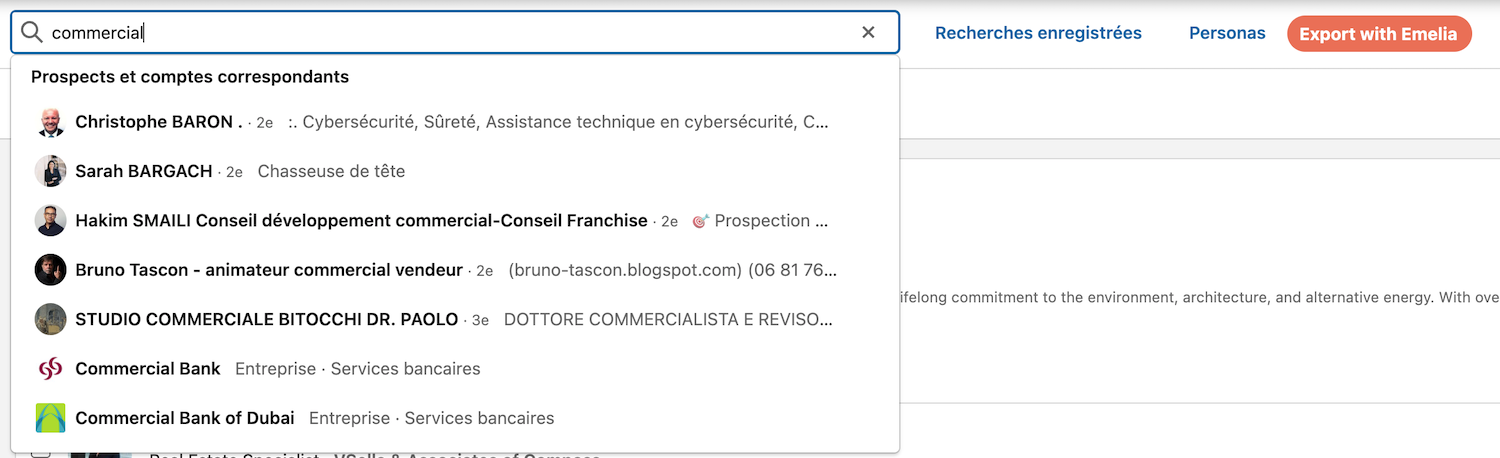
But how does it work ? Boolean searches on LinkedIn use a combination of keywords and operators to create more complex search queries. This technique allows users to refine their search results and find exactly what they're looking for. On LinkedIn, Boolean logic is particularly useful for targeting specific job titles, industries, and potential clients. Utilizing Boolean searches can help your business grow, so don't overlook them!
Key Boolean Search Operators
Quotation Marks ("") : Used to search for an exact phrase. For example, searching "marketing manager" will show profiles containing exactly these keywords. If you know exactly who you want to target, quotation marks are very useful as they automatically exclude anything not between the quotes.
AND : Used to combine terms, ensuring both terms are present in the search results. For example, "marketing AND manager". This allows you to find specific profiles of people who have a specialty like "marketing AND growth", which might be more interested in your services than classic marketers.
OR : Broadens the search to include results containing either term. Always use quotes for OR. For example, "marketing" OR "sales" OR "growth marketer". This feature is interesting when there are multiple terms to define a job, such as in e-commerce, you could have "e-commerce" OR "ecommerce" OR "e commerce" ... The idea here is to expand your search qualitatively, not by adding unrelated fields or jobs, but to ensure you don't miss job titles spelled differently.
NOT : Excludes keywords from search results. For example, "Head of marketing NOT assistant". This way, you'll mainly get decision-makers and not the assistants of Heads of Marketing. You can add as many "NOT" as you want: "Head of Marketing NOT assistant NOT consultant NOT freelance" to refine your search as much as you want.
Parentheses () : Groups terms to create more complex queries. For example, `(marketing OR sales) AND manager`.
Combining AND, OR, NOT : Using the combination of AND, OR, NOT allows you to find even more precisely a type of interesting prospects for your business. To understand how to make this combination work, you need to use it in this way (Job Title) AND (Desired Functions) NOT (Exclusions of what you don't want). For example, you can search for (Head of marketing) AND (Growth marketer) NOT (digital marketing OR Assistant).
Step-by-Step Guide for Boolean Search with LinkedIn Sales Navigator 🌟
Step 1 : Access LinkedIn Sales Navigator
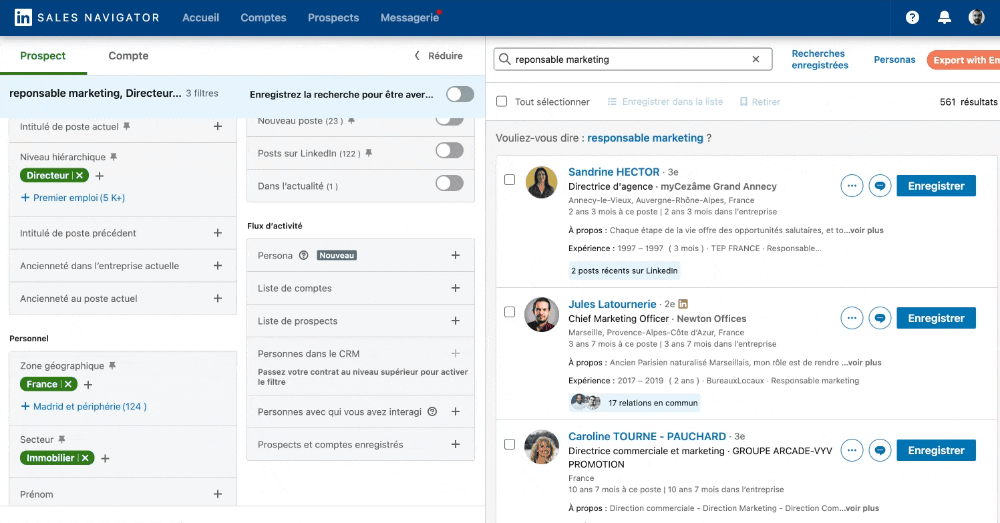
First, you need access to LinkedIn Sales Navigator, a powerful tool that offers advanced search filters and insights. If you haven't already, consider subscribing to Sales Navigator to fully utilize its capabilities.
Step 2 : Use the Search Bar
Navigate to the search bar on LinkedIn Sales Navigator. You can type your Boolean queries here. Start by identifying the keywords, activity fields, and specific job titles that interest you.
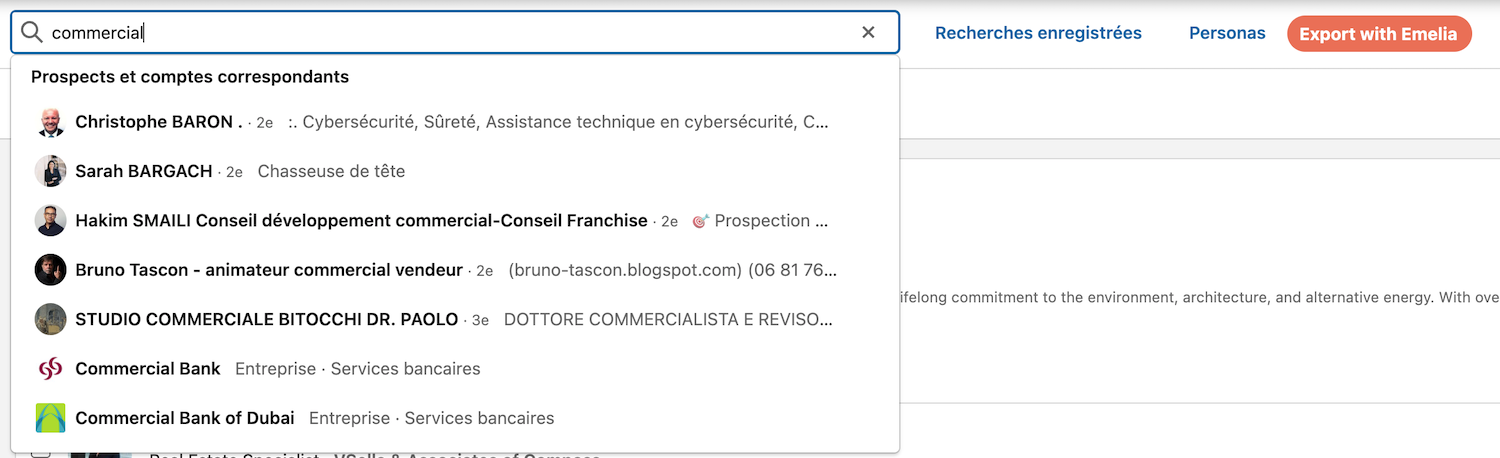
Step 3 : Craft Your Boolean Search Query
Combine your keywords using Boolean operators, as seen above, to refine your search. For example, if you are looking for marketing managers in the software industry, your query might look like this: "marketing manager" AND "software developer" AND NOT "sales manager". This query will return profiles of people who are marketing managers in the software industry, excluding those who are sales managers.
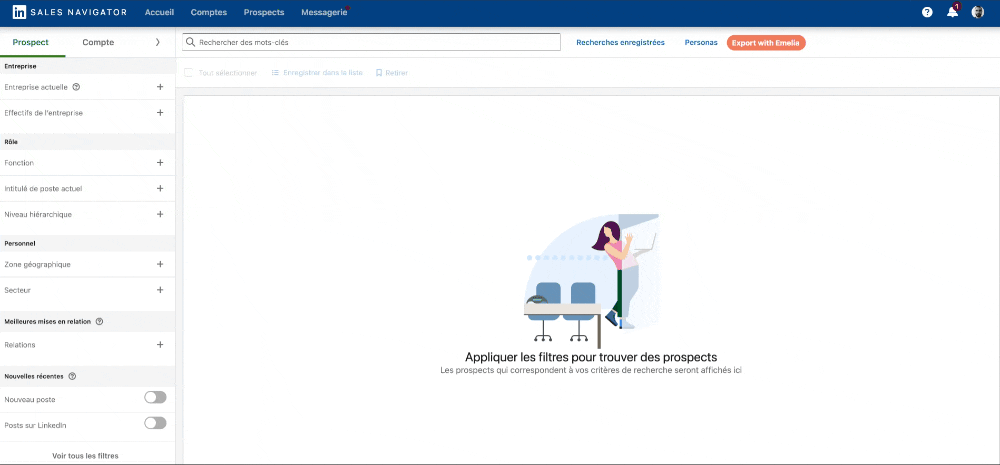
Step 4 : Apply Advanced Filters
LinkedIn Sales Navigator offers advanced filters to further narrow down your search results. For example, you might find in your contact list prospects who were software developers over 15 years ago, which isn't very relevant. Use filters such as current company, industry, and location to target specific criteria. For instance, you can filter by "current job title: 'marketing manager' AND 'software developer'" to ensure you find people who are currently marketing managers and software developers.
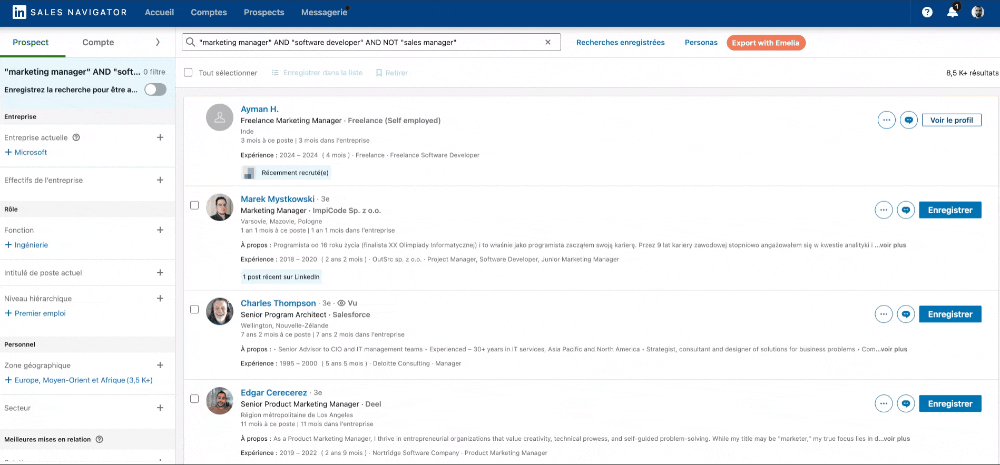
Step 5 : Refine Your Search with Specific Job Titles
To get more precise results, use the job title field to search for specific job titles and further refine your search. For example, if you are looking for vice presidents of marketing, you can enter "vice president" AND "marketing" in the job title field. This will find profiles that specifically match this job title.
Step 6 : Use Quotation Marks for Exact Searches
Very important, when searching for an exact phrase, use quotation marks to ensure LinkedIn searches for profiles containing that exact phrase. For example, searching "I am a fan of SEO and Chocapic" will return profiles where this exact phrase is mentioned 🥣.
Step 7 : Use the NOT Operator for Exclusions✂️
Exclude unwanted keywords using the NOT operator. For example, if you're looking for potential customers who are not in human resources, your query might be: `potential customers AND NOT "human resources"`.
Step 8 : Combine Terms for Complex Queries 🛸
Take advantage of the power of combining terms to create more complex search queries. For example, (marketing OR sales) AND ("software developer" OR "product manager") AND NOT "entry level". This query will return profiles of marketing or sales professionals who are also software developers or product managers, excluding entry-level positions.
Step 9 : Verify Your Search Terms
Before finalizing your search, verify your search terms to ensure their accuracy. Make sure all keywords are spelled correctly and that Boolean operators are used appropriately.
Step 10 : Final Check and Scraping Your Search Results ✅
Now that you have a precise listing of potential future clients, it's time to use it. To extract this data (to scrape it), you need to download the Google Chrome extension Emelia (which is free) and import all your leads into Emelia.
Then, in Emelia, you can either :
Download a .csv or .xlsx file to retrieve your leads
Import your lead listing directly into your automated LinkedIn campaign or your cold emailing campaign.
What's great about Emelia is that you can :
Add these contacts to an Automated LinkedIn campaign to launch automatic tasks that you configure in 5 minutes to scale your B2B Outreach.
Add these contacts to a cold emailing campaign to contact these prospects by email. You just need to enrich your scrape with the emails of your prospect listing before launching your campaign (use the best email finder on the market by clicking here).
Mastering Boolean Search on LinkedIn 🥷
To truly master Boolean search on LinkedIn, practice running several Boolean queries to see what works best for your business needs. Here are some tips to remember :
Use Uppercase Letters for Boolean Operators : Ensure your Boolean operators (AND, OR, NOT) are in uppercase to distinguish them from keywords. Otherwise, your search won't work, and you'll miss out on good results.
Keep Your Search in Mind : Don't forget to copy and paste your effective Boolean operator combinations into a separate document for your business.
Experiment with Parenthesized Searches : Use parentheses to group terms and create more sophisticated queries.
Refine with Specific Keywords : Use specific keywords related to your industry or job title to narrow your search results.
Use Advanced Filters : Utilize LinkedIn's advanced filters to further refine your search based on criteria such as location, current company, and industry.
Practice Quotation Searches : Use quotation marks to search for exact phrases and ensure precise results.
Exclude Keywords When Necessary : Use the NOT operator to exclude irrelevant keywords and focus on what matters most.
Conclusion 🤝
Mastering Boolean search with LinkedIn Sales Navigator is a significant asset for professionals across various sectors. By understanding and effectively using Boolean search operators, you can improve your search results, uncover valuable insights, and connect with targeted prospects. Whether you work in Sales, Marketing, or Growth, this step-by-step guide provides the tools and knowledge to optimize your LinkedIn experience.
Embrace the power of Boolean searches on LinkedIn and scale your business. By following this comprehensive guide, you will become an expert in Boolean search with LinkedIn Sales Navigator. Remember to experiment with different queries, refine your searches with advanced filters, and constantly analyze your results to find the best possible prospects for your business !

Klare, transparente Preise ohne versteckte Kosten.
Keine Verpflichtung, Preise, die Ihnen helfen, Ihre Akquise zu steigern.
Credits(optional)
Sie benötigen keine Credits, wenn Sie nur E-Mails senden oder auf LinkedIn-Aktionen ausführen möchten
Können verwendet werden für:
E-Mails finden
KI-Aktion
Nummern finden
E-Mails verifizieren
€19pro Monat
1,000
5,000
10,000
50,000
100,000
1,000 Gefundene E-Mails
1,000 KI-Aktionen
20 Nummern
4,000 Verifizierungen
€19pro Monat
Entdecken Sie andere Artikel, die Sie interessieren könnten!
Alle Artikel ansehenBlog
Veröffentlicht am 5. Apr. 2025
FullEnrich: Bewertungen, Preise und Alternativen, um böse Überraschungen zu vermeiden
 Mathieu Co-founder
Mathieu Co-founderWeiterlesen
Software
Veröffentlicht am 31. März 2025
9 Alternativen zu UpLead, um Ihre Kundenakquise WIRKLICH anzukurbeln
 Niels Co-founder
Niels Co-founderWeiterlesen
Software
Veröffentlicht am 11. Juli 2024
8 Alternativen zu Expandi, um Ihre Akquisitionskosten zu senken
 Marie Head Of Sales
Marie Head Of SalesWeiterlesen
Software
Veröffentlicht am 22. Apr. 2024
Die 5 besten Alternativen zu Dropcontact für eine bessere B2B-Kundenakquise
 Marie Head Of Sales
Marie Head Of SalesWeiterlesen
Software
Veröffentlicht am 14. Juli 2024
6 Alternativen zu Skylead, um Kosten zu sparen und Ihre Lead-Generierung zu verbessern
 Marie Head Of Sales
Marie Head Of SalesWeiterlesen
Software
Veröffentlicht am 4. Juni 2024
Die 6 besten Alternativen zu GetProspect, um Ihre Kundenakquise anzukurbeln
 Marie Head Of Sales
Marie Head Of SalesWeiterlesen
Made with ❤ for Growth Marketers by Growth Marketers
Copyright © 2026 Emelia All Rights Reserved
