
Back to hub
Blog
Software
15 Best Free Photoshop Alternatives Top Photo Editors In 2025

Mathieu Co-founder
Published on May 25, 2025Updated on Dec 10, 2025
Let's face it - Adobe Photoshop is the undisputed king of photo editing software, but that monthly subscription fee can make your wallet weep like a rainy wedding photoshoot. At $9.99/month (or more if you want the full Creative Cloud), it's not exactly pocket change for casual photographers, small business owners, or anyone watching their budget.
But here's the good news: You don't need to sell your favorite lens to afford decent photo editing software. Whether you're touching up product photos for your e-commerce store or crafting the perfect social media graphics for your cold email outreach campaigns, there are plenty of powerful free alternatives to Photoshop.I've spent countless hours testing and comparing the best free photo editors available in 2025 to bring you this comprehensive guide. From professional-grade desktop applications to convenient browser-based tools, there's something here for every skill level and need.
What Makes a Good Photoshop Alternative?
Before diving into our recommendations, let's consider what makes a worthy Photoshop alternative:
Versatile options: Each editor offers unique features for different needs, from professional photo editing to casual design.
Platform availability: These free photo editors support various platforms, including Windows, macOS, Linux, Android, and iOS, offering flexibility in your workflow.
Cost-effective solutions: Many tools are free or offer affordable premium options, making them accessible for hobbyists and small businesses.
Community and support: Open-source alternatives, like GIMP, have strong community support, providing extensive plugins and customization options.
Now, let's explore the best free Photoshop alternatives available in 2025.
Best Desktop Photo Editors
1. GIMP (GNU Image Manipulation Program)

GIMP (GNU Image Manipulation Program) is a raster photo editor similar to Adobe Photoshop. If you need a free Photoshop replacement, GIMP is the closest thing you'll find. It offers advanced tools for photo retouching, image restoration, and creative composites. The interface is similar to that of Photoshop, making it familiar for those transitioning from Adobe's software.Although most Raw editors have everything a typical photographer needs, GIMP is still very useful for more complex tasks like selections, masks, dust spot removal, focus stacking, and more complex adjustments.
However, GIMP cannot replace Photoshop in all professional contexts, especially where specific printing features are required. And while GIMP supports Adobe Photoshop plugins, support is not guaranteed. For the average photographer, GIMP can handle most Photoshop tasks, but professionals might still need Photoshop, especially for graphic design work.One of GIMP's biggest advantages is that it's completely free and open source. You can use GIMP and all of its features without spending a penny, making it an excellent option for artists or designers who may not have the budget to spend over $700 on Photoshop. It's available for free on Windows, Mac OS, and Linux, with source code available for those who want to explore or modify it.
Pros:
Completely free and open-source
Available for Windows, macOS, and Linux
Professional-grade photo editing capabilities
Extensive plugin support
Active community and development
Cons:
Steeper learning curve for beginners
Interface can feel dated compared to modern applications
Some features are less intuitive than in Photoshop
2. Affinity Photo

Affinity Photo is an exceptionally powerful photo editor that matches, and often exceeds the capabilities of Photoshop. Anyone who is familiar with Photoshop will feel at home almost immediately, making it an ideal choice for ex-Adobe Creative Cloud subscribers looking for a subscription-free alternative.Features such as Layers, Adjustment Layers, Masks, and Filters are all available in Affinity Photo.
Some features arguably surpass their Photoshop counterparts, such as the powerful Brush tool that gives you a preview of your strokes, the dedicated Frequency Separation tool for retouching portraits, the HDR tone-mapping tools, and the extensive array of non-destructive Live Filter effects.
Affinity Photo's real strength is in more involved photo edits, like compositing, making cut-outs, adding effects, or exposure blending – tasks that previously could only have been done in Photoshop.Affinity Photo offers real-time adjustment layers for non-destructive editing and immediate visual feedback. Unlike many competitors, it uses a one-off payment model with no ongoing subscription fees, making it a cost-effective choice for users.
Pros:
One-time purchase instead of subscription
Professional-grade tools and features
Excellent performance and speed
Regular updates
Available for Windows, macOS, and iPad
PSD file compatibility
Cons:
Not free (though it offers great value for a one-time payment)
No built-in photo organization tools
Some features have a learning curve
3. PhotoDirector Essential

PhotoDirector Essential is the best overall free Photoshop alternative, thanks to its user-friendly design and powerful tools. Its intuitive interface, AI-powered features, and guided edits make it ideal for beginners while still catering to advanced users. Key features include background and sky replacement, portrait touch-ups, photo animation tools, and color adjustments.
The software provides a perfect balance between accessibility and power, offering tools that make complex editing tasks simple without sacrificing professional-quality results.
Pros:
User-friendly interface
AI-powered editing tools
Guided edits for beginners
Portrait retouching tools
Animation capabilities
Cons:
Some advanced features require the paid version
Limited file format support compared to premium alternatives
Resource-intensive on older computers
4. Darktable

Darktable is an image editor that's often marketed as a Lightroom alternative, although it offers limited functionality compared to Adobe products. However, it does offer great tools for basic image enhancement, which is a good starting point for beginners. It also allows you to create and save your own presets, making one-click editing a breeze. Darktable offers a simple interface that allows users to instantly correct colors, apply filters, and adjust brightness and contrast.
The interface is nearly identical to that of Lightroom. While many users review Adobe Photoshop as comprehensive image editing and graphic design software, it takes a lot of space and can slow down your computer. The editing tools in Darktable provide ample opportunities to make your images attractive and impressive. You can achieve it with the help of 5 modules: Lightable – designed to manage photos, exports, imports, and more; Darkroom – a peculiar photo laboratory where images are directly processed; Map – as in Lightroom, allows seeing on the Google map the place where the photo was taken if it has geotagging.
Pros:
Free and open-source
Non-destructive editing
Excellent RAW processing
Cross-platform support
Color management system
Cons:
Steeper learning curve for beginners
Less intuitive interface than commercial alternatives
Can be slow with large image files
Limited compared to paid alternatives like Lightroom
5. Krita
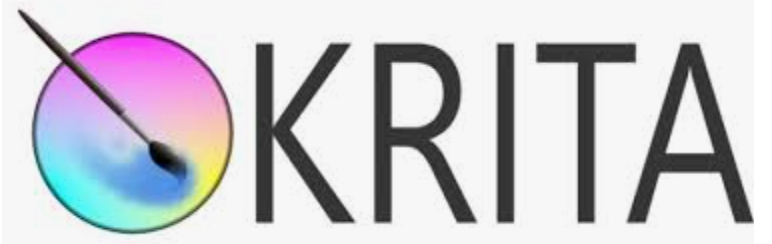
Krita isn't one of the best Adobe Photoshop alternatives for its photo editing tools. In fact, it's more of a drawing tool than a photo editor. For that reason, certain features are missing: fewer photo filters, no automatic heal tool, etc. It does, however, support opening and saving PSD files. Also, Krita has fantastic tablet support with custom sensitivity settings, so for artists looking to combine drawing and photos, it's hard to beat.All the most used and useful tools are easy to find in Krita's UI and are often just one click away.
They are not hidden behind menus or dropdowns. Krita is getting constant releases with updates and bug fixes. New features are added at a pace that far surpasses the other alternatives. Krita is completely free and open source. They have raised a couple of successful Kickstarters in the past to get the initial financing and now they are accepting donations.
Pros:
Free and open-source
Excellent for digital painting and drawing
Great tablet support
PSD file compatibility
Regular updates and active development
Cons:
Limited photo editing capabilities compared to dedicated photo editors
Missing some essential photo editing tools
Can be overwhelming for beginners with its many features
6. Paint.NET
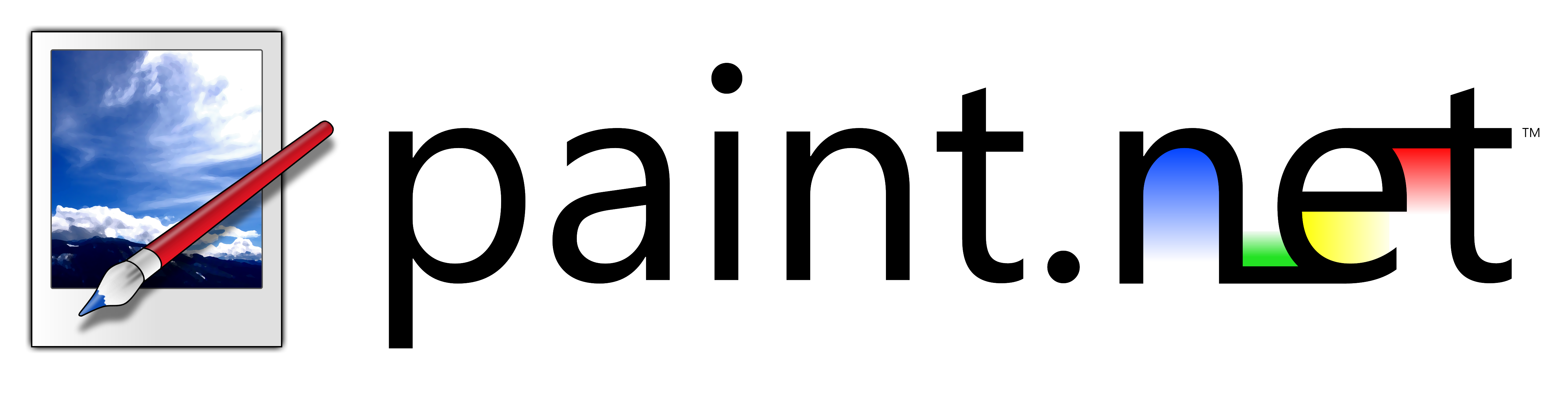
Paint.NET was originally created as an alternative to Microsoft Paint but has since developed into a simple photo editor. It includes basic tools that offer the ability to edit using layers, curves, and levels. While the tools and filters are limited, you can download free extensions to add more versatility. Paint.NET is simple for beginners to use and offers basic photo editing tools for those who don't need any frills. It has a user-friendly interface. You are free to install it and use indefinitely
Pros:
Lightweight and runs well on older hardware
Simple, easy-to-learn interface
Support for layers
Active community creating plugins
Free for personal and commercial use
Cons:
Limited feature set compared to more robust editors
Only available for Windows
Basic filter selection without plugins
Best Online Photo Editors
7. Pixlr

Pixlr is one of the best free Photoshop alternatives online - but what makes this a good pick is that it's available as a web app. During our review of the HTML 5 photo editing software, we found it to be impressively feature-rich compared to downloadable software. Quite often, I find myself using this tool and Pixlr Editor for those quick image edits and compositions when there's no need to crack open Photoshop.The interface is more spartan than either Photoshop or GIMP, but that's not a bad thing. The workflow is streamlined and intuitive: you can drag-and-drop a photo from your computer or add a URL, and then get to work adjusting images with familiar one-click filters and sliders.
Pixlr is a good choice for those who don't have any room to download extra programs on their computer. The interface is easy to use and reminiscent of Photoshop Elements. Pixlr even supports layers, which is hard to find in an online editor. The advantage of this program is also a user-friendly interface, rich with effective tools and the possibility of linking to cloud storage. Smart tools help automate repetitive actions.You'll need a constant internet connection to edit photos using Pixlr. If you stick with the original Pixlr Editor, you'll also need Flash for it to work. However, the new Pixlr X runs on HTML5.
Pros:
No download required
Free version covers most basic needs
Supports layers
Mobile apps available
Intuitive interface for quick edits
Cons:
Requires internet connection
Free version shows ads
Limited compared to desktop applications
Some advanced features require payment
8. Photopea
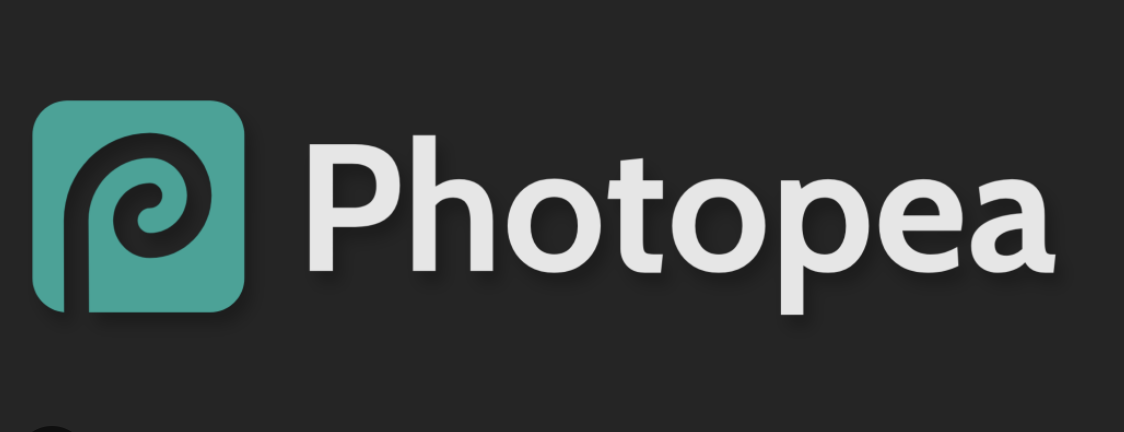
With Photopea you can edit photos and create graphic design projects from scratch. It is very similar to Photoshop Elements and a great free alternative to Photoshop for Adobe enthusiasts on a budget.Photopea is a powerful online photo editor that is unlike any other editor on this list. It's designed to be a complete Photoshop replacement running in your browser. In fact, you can even upload a PSD, XCF, Sketch, SVG, or any other image file to start editing.
The interface is also designed to be similar to Photoshop, so if you've got any Photoshop experience, you'll feel right at home. Photopea even supports advanced features like scripts, and support for actions is coming soon.It's worth mentioning that since Photopea is a replacement for Photoshop, it's not exactly beginner-friendly. But the upside is that you can accomplish more with Photopea than any other tool if you know how. Photopea has a free, ad-supported version and a premium, ad-free version that costs $9 per month or $20 for three months
Pros:
Almost identical to Photoshop interface
Supports PSD files and other professional formats
Runs in any browser
Extensive feature set
Free version with ads
Cons:
Not beginner-friendly
Ads can be distracting in free version
Browser-based limitations for very large files
Can be resource-intensive for your browser
9. Canva
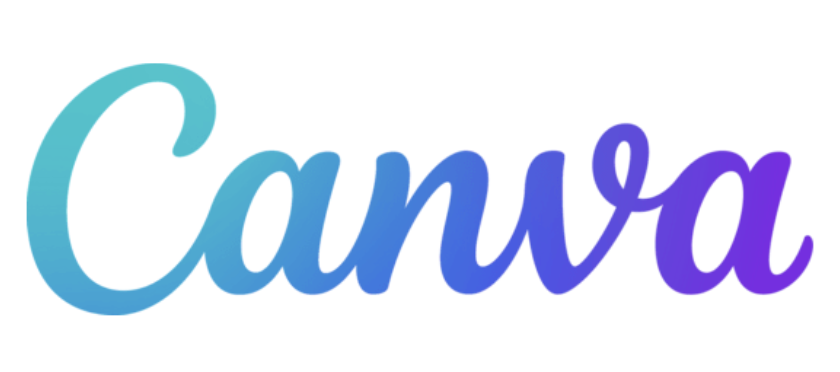
Canva is an online design tool that is popular for creating graphics for social media, presentations, posters, and more. While it's not as feature-rich as Photoshop in terms of photo manipulation, it is an excellent choice for graphic design tasks, especially for non-professionals. It offers templates for social media, presentations, flyers, etc. Canva is an all-in-one design solution, empowering anyone—from students and non-profit organizations to businesses of any size—to design anything they can imagine. Think of all the ways you can use Canva and the versatility it will provide you in day-to-day life, education, or the office.
Use the whiteboard feature to flesh out new ideas and keep track of your notes—Edit photos or videos for any occasion. Elevate your resume by building it with a template, or take it further and create a website dedicated to your accomplishments!Companies can develop marketing campaigns and social media advertising with ease. Canva Teams offers real-time collaboration on the same project, helping you create content faster, improve collaboration, and help scale your brand. Try premium features with Canva Pro for free for 30 days, and try exclusive features like background remover, instant animations, scheduling campaigns, brand kits, and resizing formatting options.
Canva also has a feature called Magic Write. Magic Write in Canva Docs is an AI text generator to help you write stories, copy, blogs, articles, lyrics and more using AI content generation.
Pros:
Extremely user-friendly
Thousands of templates for various purposes
Built-in stock photos and elements
Collaboration features
Available on web, desktop, and mobile
AI-powered features like Magic Write
Cons:
Limited photo editing capabilities compared to dedicated editors
Most premium templates and elements require a subscription
Not designed for professional photo editing
10. Adobe Express (formerly Adobe Spark)

The Adobe Express all-in-one editor has easy-to-use photo editing tools, so you can perfect images your way. Upload your images, then enhance them with tons of customization options at your fingertips. Increase the contrast, sharpen blurred images, or adjust the brightness. Apply one-click filter effects to achieve a transformational aesthetic.
Make your adjustments as subtle or dramatic as you need with a sliding scale option. You can always revert to the original settings if you need to backtrack your edits.Make any necessary adjustments to achieve the perfect composition. Rotate, flip, scale, and crop your photo exactly how you like. You can also make your image the background in your design. Include simple text captions with an array of Adobe Fonts readily available at your fingertips. Make your text wrap around in a circle for a logo-style look.
Pros:
Free basic version
Integration with Adobe ecosystem
User-friendly interface
Templates for social media and marketing
Mobile app available
Cons:
Limited advanced editing features
Many premium features require subscription
Not a full Photoshop replacement
11. Fotor
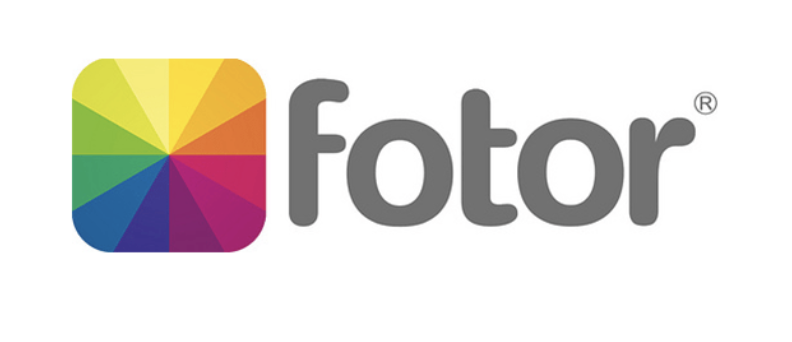
If you are looking for a beginner-friendly free Photoshop alternative, Fotor is a viable option. It is much easier to use and has some fun tools you won't find in Photoshop, like emojis, stickers, and collage templates. Its positive online reviews have increased, although poor customer service is an ongoing complaint. It is similar to PhotoDirector, however, Fotor lacks Photoshop-like layer editing, and its generative AI tools are not as accurate.
Pros:
Easy to use for beginners
Good selection of filters and effects
One-click enhancement tools
Collage maker with templates
Available on multiple platforms
Cons:
Limited layer support
Advanced features require subscription
Customer service issues
Less powerful than other alternatives
Best Mobile Photo Editors
12. Snapseed
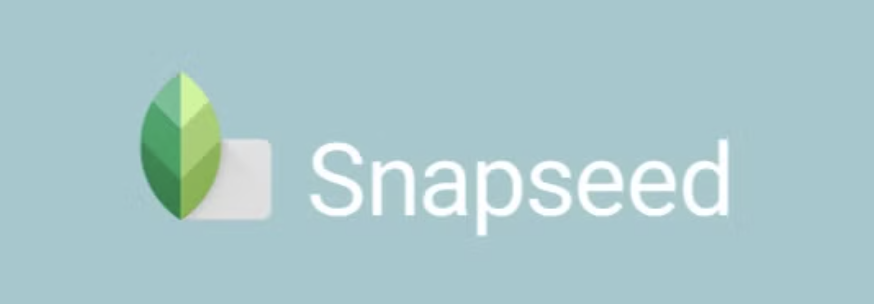
Snapseed, developed by Google, is a powerful mobile photo editor available for both iOS and Android. It offers professional-level tools in a user-friendly interface, making it accessible for photographers of all skill levels.
Pros:
Completely free with no ads
Professional-grade tools
Non-destructive editing
Customizable filters and presets
Selective adjustment tools
Cons:
No desktop version
Limited compared to full desktop editors
No layer support
13. PicsArt
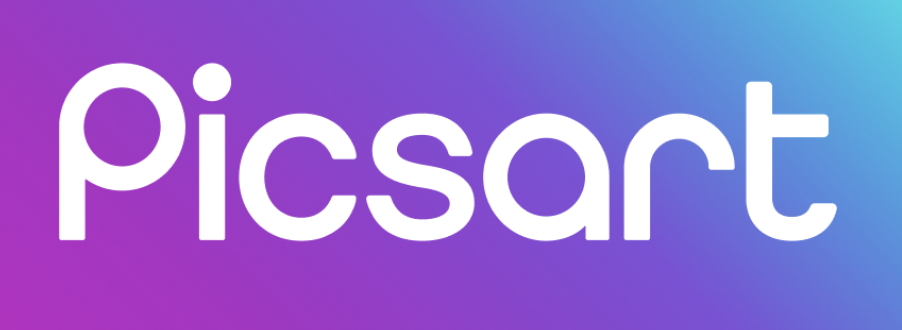
PicsArt is a versatile photo editor available for iOS and Android. It's an ideal Photoshop alternative for beginners needing quick edits on mobile devices, but it also suits professional artists and photographers. The app includes effects, stickers, remixes, drawing tools, and a collage feature. With so many tools to try out, including filters and text options, PicsArt is an excellent free Photoshop alternative for those who want to edit pictures and enhance photos without any technical hurdles.
It also connects with social media to let graphic designers promote their work online. Overall, this is the best free Photoshop alternative for mobile devices. It has many of the same features as desktop versions, enabling you to craft and design without spending the big bucks.
Pros:
Wide range of creative tools
Social community for inspiration
Collage maker and templates
Drawing and painting tools
Regular updates with new features
Cons:
Ads in free version
Some premium features require subscription
Can be overwhelming with too many options
14. Polarr
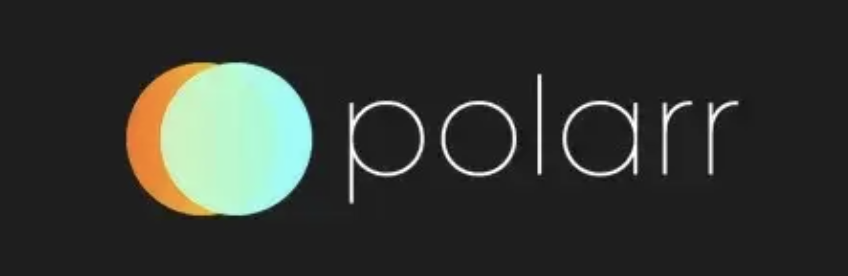
Polarr is a mobile photo editing tool that focuses on filters, color correction, and skin adjustments. This free software is user-friendly with a clean interface but lacks the advanced editing features of more cutting-edge tools. Polarr is best used to edit photos quickly and easily. Polarr's standout feature is its extensive range of customizable filters, which let users achieve professional-looking results with minimal effort.
Pros:
Available on multiple platforms
Powerful yet simple interface
Advanced facial recognition for portrait editing
Custom filters and presets
Batch processing capabilities
Cons:
Limited free version
Advanced features require subscription
No layer support
15. Luminar Neo

Although not completely free, we also recommend paying special attention to Skylum's Luminar Neo, an AI-driven photo editor similar to Photoshop. If you're looking for free Photoshop alternatives, the free trial of Luminar Neo is a fantastic option. Luminar Neo combines smart AI tools and a simple, intuitive interface, making it perfect for professional photographers and beginners. The easy-to-use AI-powered tools streamline routine tasks, allowing you to focus on the fun and creative parts of photo editing. While Photoshop has various tools for different types of creators, Luminar Neo is designed specifically for photographers.
Luminar Neo is an editing software that optimizes photos with AI tools.
The photo editor offers over 20 different photo effects and editing functions. Among other things, the tool can retouch images, remove objects and backgrounds, or adjust the exposure. The AI features focus, for example, on faces, highlights, color harmonies, or the mood of the image. The software can be downloaded for Mac and Windows computers and offers a free demo version on the website.
Pros:
AI-powered tools make complex edits simple
User-friendly interface
Non-destructive editing
Great for portrait enhancement
Sky replacement and other creative tools
Cons:
Free version is only a trial
Full version requires purchase
Can be resource-intensive on older computers
How to Choose the Best Photoshop Alternative
When selecting the right photo editor for your needs, consider these factors:
Skill level: Beginners might prefer user-friendly options like Canva or Fotor, while experienced users might prefer GIMP or Affinity Photo.
Features needed: Make a list of must-have features. Do you need layers? RAW processing? Masking tools?
Platform: Ensure the software works on your device(s).
Budget: While all options listed have free versions, some offer more features in their premium tiers.
Purpose: Are you editing for social media, print, or professional work?
Using Photo Editors for Business Growth
For businesses focused on growth, especially those using platforms like Emelia.io for outreach, having quality visual content is essential. Emelia.io users know that personalized, visually engaging emails get better results, and these free photo editors can help create professional graphics without breaking the bank.Imagine using Canva to create customized graphics for your cold email campaigns, or Pixlr to quickly touch up product photos before showcasing them to prospects you've found through Emelia.io's prospecting tools.
The right visuals can dramatically improve your open and response rates.When searching for leads on LinkedIn using Emelia.io's LinkedIn outreach features, having professional, eye-catching images to include in your presentations or correspondence can make a powerful impression on potential clients.
Conclusion
As we've seen, there's no shortage of excellent free Photoshop alternatives in 2025, each with its own strengths and ideal use cases. Whether you're a professional photographer looking for powerful desktop software or a social media manager needing quick online edits, there's a free option that can meet your needs.
Remember that the "best" photo editor is ultimately the one that fits your specific workflow and skill level.
Frequently Asked Questions

Is there a completely free alternative to Photoshop?
Yes, GIMP is the most comprehensive free alternative to Photoshop with no hidden costs or subscriptions. It offers professional-grade tools for photo editing and is completely open-source.
Which Photoshop alternative is easiest for beginners?
Canva and Fotor are the most beginner-friendly options, with intuitive interfaces and minimal learning curves. PhotoDirector Essential also offers guided edits to help beginners achieve professional results.
Can I open and edit PSD files without Photoshop?
Yes, several alternatives including GIMP, Affinity Photo, and Photopea can open and edit PSD files, making transition from Photoshop easier.
Which Photoshop alternative has the best mobile app?
Snapseed and PicsArt offer the most comprehensive photo editing features on mobile devices, with professional-grade tools in user-friendly interfaces.
Are free photo editors good enough for professional work?
Many free photo editors, particularly GIMP, Affinity Photo, and Darktable, offer professional-grade features suitable for commercial work. The right choice depends on your specific needs and workflow.
Do any free Photoshop alternatives include AI features?
Yes, many modern free alternatives now include AI features. PhotoDirector, Pixlr, and Luminar Neo (free trial) all offer AI-powered tools for tasks like background removal, object selection, and portrait enhancement.
Can I use these free alternatives for commercial purposes?
Most free photo editors listed can be used for commercial purposes, but always check the specific license terms. Open-source options like GIMP and Darktable are generally safe for commercial use.

Clear, transparent prices without hidden fees
No commitment, prices to help you increase your prospecting.
Credits(optional)
You don't need credits if you just want to send emails or do actions on LinkedIn
May use it for :
Find Emails
AI Action
Phone Finder
Verify Emails
€19per month
1,000
5,000
10,000
50,000
100,000
1,000 Emails found
1,000 AI Actions
20 Number
4,000 Verify
€19per month
Discover other articles that might interest you !
See all articlesSoftware
Published on Jun 16, 2025
Alternatives to Google: 5 Search Engines That are Revolutionizing the Web in 2025
 Mathieu Co-founder
Mathieu Co-founderRead more
AI
Published on Apr 11, 2025
Cognism vs Waalaxy vs Emelia: The Ultimate Review for 2025
 Niels Co-founder
Niels Co-founderRead more
Software
Published on May 20, 2025
The 10 Best Screen Recording Softwares To Know In 2025
 Niels Co-founder
Niels Co-founderRead more
AI
Published on Jun 18, 2025
The 6 Best AI Meeting Assistants in 2025
 Mathieu Co-founder
Mathieu Co-founderRead more
Blog
Published on May 21, 2025
The 7 Best Time Tracking Apps to Skyrocket Your Productivity (and Sanity!)
 Niels Co-founder
Niels Co-founderRead more
Blog
Published on Jun 18, 2025
The 5 Best Pomodoro Timer apps in 2025
 Niels Co-founder
Niels Co-founderRead more
Made with ❤ for Growth Marketers by Growth Marketers
Copyright © 2026 Emelia All Rights Reserved
