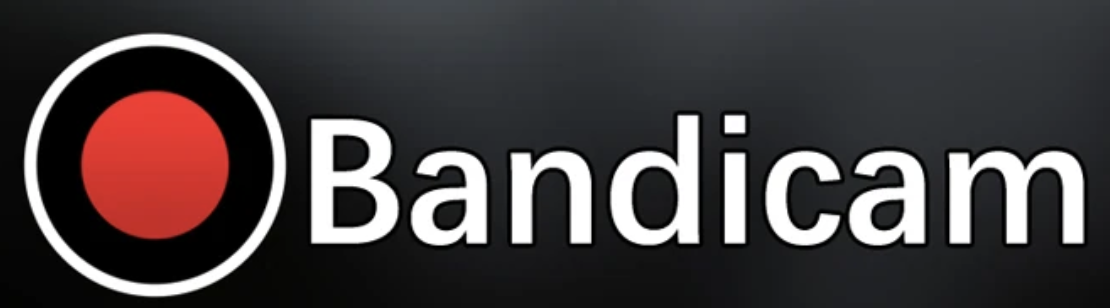
Back to hub
Blog
Software
The 10 Best Screen Recording Softwares To Know In 2025
Published on May 20, 2025Updated on Dec 10, 2025
Why You Need Quality Screen Recording Software
In today's digital landscape, the ability to capture, share, and teach through video has become essential for businesses, content creators, educators, and IT professionals alike. Whether you're creating tutorials, documenting bugs, recording presentations, or crafting engaging content, having the best screen recording software at your disposal can make all the difference.But with countless options flooding the market in 2025, how do you choose the right tool for your specific needs? The perfect screen recorder for a professional YouTuber might be overkill for someone who just needs to occasionally capture quick clips. Similarly, what works for a large enterprise might not be suitable for a solo entrepreneur trying to create customer tutorials. That's why we've created this comprehensive guide to the best screen recording software available today. We've tested dozens of options to bring you a curated list that covers everything from free, lightweight solutions to professional-grade recording suites with advanced editing capabilities.Let's dive in and find the perfect screen recorder for your unique situation!
What to Look for in Screen Recording Software
Before we explore our top picks, let's establish the key criteria that separate the good from the great when it comes to screen recording tools:
Essential Features
Recording Quality: The ability to capture in high definition (at least 1080p) with smooth frame rates
Audio Options: Support for system audio recording and microphone input
Customization: Control over recording area (full screen, window, or custom region)
Output Formats: Compatibility with common video formats like MP4, AVI, or MOV
Ease of Use: Intuitive interface with clear controls
Performance: Minimal impact on system resources during recording
Advanced Features Worth Considering
Editing Capabilities: Built-in tools to trim, crop, or enhance recordings
Annotations: Drawing tools, text overlays, and highlighting options
Webcam Integration: Picture-in-picture functionality for personal touch
Scheduled Recording: Ability to automate recording sessions
Cloud Storage: Seamless sharing and backup options
Multi-monitor Support: Recording across multiple displays simultaneously
Just like how Emelia.io helps businesses personalize their outreach at scale, the right screen recording software should make it easy to create professional-looking content without unnecessary complexity.
The 10 Best Screen Recording Software of 2025
1. Bandicam - Best for Game Recording
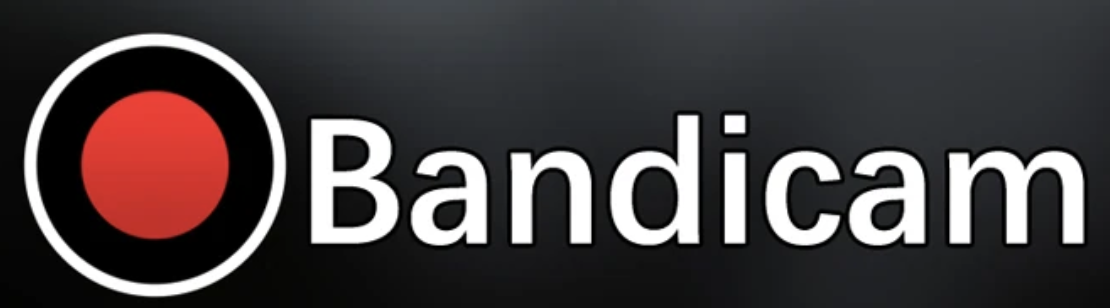
Price: $39.95 (one-time payment)
Platforms: Windows only While many screen recorders claim to handle game capture, Bandicam continues to specialize in this demanding use case with impressive results. The 2025 version introduces enhanced GPU acceleration that minimizes performance impact even when recording graphically intensive titles.
Key Features:
High compression ratio with minimal quality loss
Real-time drawing during gameplay recording
FPS overlay and performance monitoring
Device recording from external sources like consoles
Scheduled recording for unattended capture
Mouse click visualization ideal for tutorials
Bandicam's laser focus on performance optimization sets it apart from general-purpose screen recorders. The software intelligently balances recording quality with system resource usage, ensuring your gameplay remains smooth even while capturing.The file size efficiency is particularly impressive—Bandicam can produce files up to 90% smaller than some competitors while maintaining comparable visual quality, a crucial benefit for content creators who record hours of gameplay.
Who it's perfect for:
Gamers, gaming content creators, esports analysts, and anyone recording resource-intensive applications.
2. Captivate - Best for Educators
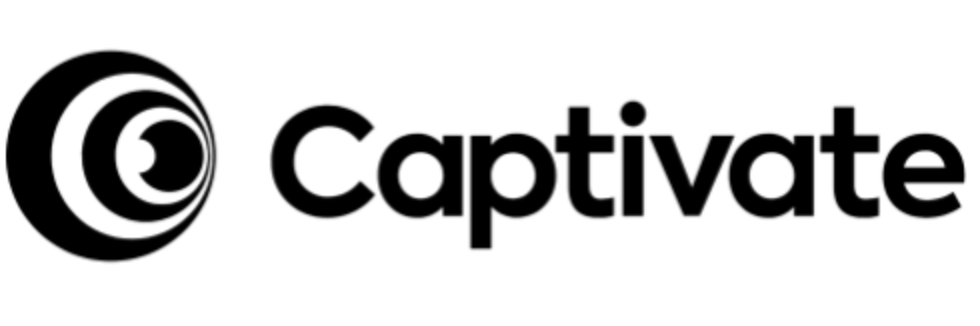
Price: $19.99/month or educational licensing available
Platforms: Windows, macOS, web-based Captivate has carved out a specialized niche as the premier screen recording solution for educational environments. With features specifically designed for creating engaging learning materials, it stands above general-purpose alternatives for teaching applications.
Key Features:
Interactive elements like quizzes and clickable areas
Branching scenarios for personalized learning paths
Accessibility compliance tools including WCAG support
Learning analytics to track student engagement
Responsive design for multi-device viewing
LMS integration with major platforms like Canvas and Blackboard
Captivate transforms ordinary screen recordings into interactive learning experiences. Rather than passive viewing, students can engage with the content through questions, clickable elements, and branching pathways that adapt to their responses.The software's focus on accessibility ensures that educational content reaches all learners, with automatic captioning, screen reader compatibility, and keyboard navigation options built in.
Who it's perfect for:
Teachers, corporate trainers, instructional designers, and educational institutions creating e-learning content.
3. Camtasia (TechSmith) - Best Overall Screen Recorder
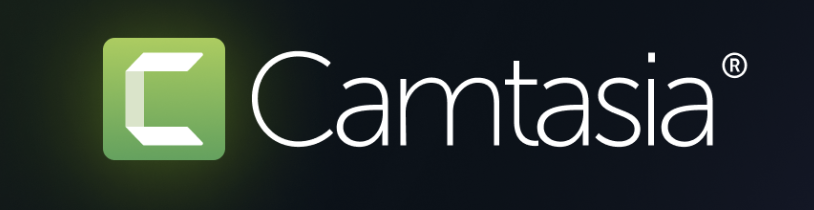
Price: $249.99 (one-time payment) with free trial available
Platforms: Windows, macOS Camtasia continues to reign supreme as the best overall screen recording software in 2025, striking an excellent balance between accessibility and professional features. This powerhouse doesn't just record your screen with exceptional clarity—it's a complete video production studio.
Key Features:
Intuitive drag-and-drop editor with multi-track timeline
Extensive library of royalty-free assets and effects
Advanced screen recording options including cursor effects and system audio capture
Green screen capability for professional-looking videos
Smart focus tools that automatically follow your cursor movements
Comprehensive annotations including shapes, callouts, and animations
Camtasia truly shines in its post-recording workflow. Once you've captured your screen, the robust editing suite lets you enhance your recording with transitions, animations, and interactive elements that rival professional video editing software.While the price point might seem steep compared to some alternatives, the one-time payment model means no recurring subscription fees—a refreshing approach in today's subscription-heavy software landscape.
Who it's perfect for:
Professional content creators, educators creating coursework, and businesses producing high-quality training materials.
4. OBS Studio - Best Free Screen Recording Software

Price: Free (open-source)
Platforms: Windows, macOS, LinuxOpen Broadcaster Software OBS Studio continues to dominate the free screen recording category in 2025, offering professional-grade capabilities without spending a dime. Its latest updates have focused on making this powerful tool more accessible to beginners while maintaining the depth that power users love.
Key Features:
Unlimited recording time with no watermarks
Multiple source mixing including windows, displays, webcams, and more
Advanced scene composition for complex recording setups
Studio Mode for previewing scenes before making them live
Robust plugin ecosystem extending functionality
Low system resource usage compared to many commercial alternatives
OBS Studio's greatest strength is its flexibility—you can capture anything from a simple screen recording to an elaborate multi-source production with picture-in-picture elements, transitions, and custom overlays. The learning curve has significantly improved with the 2025 release, which introduced several user-friendly templates and presets.The main drawback remains the lack of built-in editing capabilities, meaning you'll need separate software to polish your recordings.
Who it's perfect for:
Gamers, streamers, budget-conscious professionals, and anyone needing powerful recording capabilities without cost constraints.
5. ScreenPal (Formerly Screencast-O-Matic) - Best for Beginners

Price: Free plan available; Pro plans from $4/month
Platforms: Windows, macOS, iOS, Android, Chromebook ScreenPal has dramatically evolved from its Screencast-O-Matic origins, emerging as the most user-friendly option for those new to screen recording. The intuitive interface guides users through the recording process with helpful prompts and simplified controls.
Key Features:
One-click recording option for instant captures
Lightweight editor with basic cutting and combining features
Stock library with music, images, and video clips
Script-to-screen tool for creating scripted recordings
Smart drawing tools that automatically smooth and enhance annotations
Cross-platform synchronization for seamless device switching
ScreenPal's greatest achievement is making screen recording accessible to everyone—you don't need technical expertise to create professional-looking videos. The clean, uncluttered interface puts all essential functions front and center, with advanced options tucked away until needed.The free plan offers sufficient functionality for basic needs, though the 15-minute recording limit pushes power users toward the affordable subscription tiers.
Who it's perfect for:
Beginners, educators, small business owners, and anyone who values simplicity and ease of use.
6. Loom - Best for Quick Business Communications
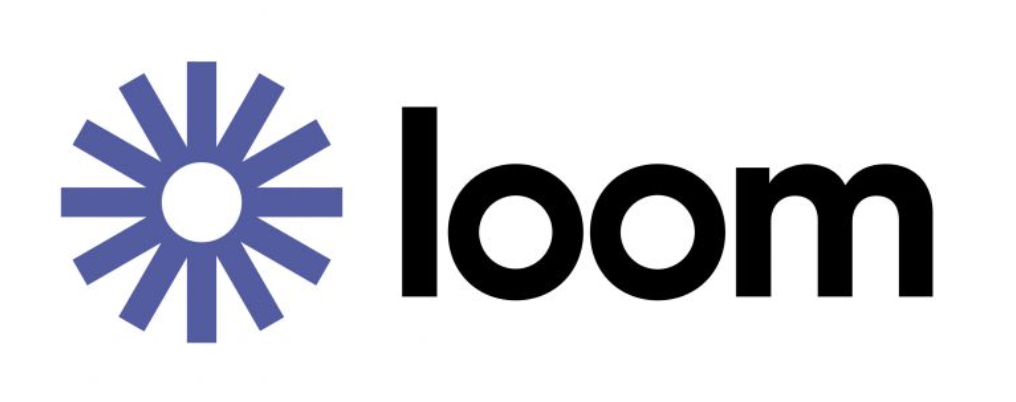
Price: Free plan available; Business plans from $12.50/month
Platforms: Windows, macOS, iOS, Android, Chrome extension Loom has revolutionized how businesses communicate internally and with clients, specializing in rapid, shareable screen recordings that combine webcam footage with screen captures. In 2025, Loom has doubled down on its business-focused features while maintaining the simplicity that made it popular.
Key Features:
Instant sharing via cloud-hosted links
Viewer analytics tracking engagement and views
AI-powered transcription and summary generation
Collaborative feedback with time-stamped comments
Custom branding options for professional presentation
Team workspace for organizing and categorizing videos
Similar to how Emelia.io streamlines business communication through automated outreach, Loom optimizes asynchronous video communication. The platform excels at replacing long emails or meetings with concise, visual explanations that recipients can watch on their own schedule.The latest version introduces AI-enhanced editing that can automatically remove filler words and awkward pauses, resulting in more polished, professional recordings without manual editing.
Who it's perfect for:
Remote teams, customer support agents, sales professionals, and anyone who needs to quickly share screen recordings with minimal editing.
7. Snagit - Best for Screenshots and Simple Recordings

Price: $62.99 (one-time payment)
Platforms: Windows, macOSWhile primarily known as a screenshot tool, Snagit has evolved into a formidable screen recorder for short-form content. The 2025 version brings enhanced recording capabilities while maintaining the streamlined workflow that users love.
Key Features:
Powerful screenshot capabilities alongside video recording
Step-by-step capture for creating numbered tutorial guides
Text extraction from screen recordings and images
Scrolling capture for recording long pages or documents
Quick editing tools tailored for instructional content
Stamp library with common UI elements and icons
Snagit's strength lies in its specialized focus—it's not trying to be a full video production studio like Camtasia. Instead, it excels at quick captures and basic enhancements that can be completed in minutes rather than hours.The software particularly shines when creating instructional content, with tools specifically designed for highlighting key information and guiding viewers through processes step by step.
Who it's perfect for:
Technical writers, support staff creating help documentation, and professionals who frequently need to capture and annotate screens.
8. Movavi Screen Recorder - Best Value for Money
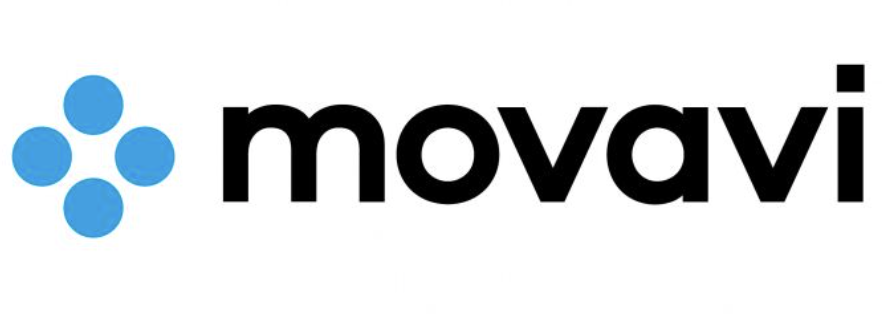
Price: $42.95/year or $79.95 (lifetime)
Platforms: Windows, macOS Movavi continues to offer one of the best value propositions in the screen recording market, delivering a robust feature set at a competitive price point. The 2025 edition introduces several premium features previously found only in more expensive options.
Key Features:
Scheduled recording for automated captures
Effect filters for enhancing video quality
Mouse highlighting and click visualization
SuperSpeed conversion technology for fast exports
Noise reduction for cleaner audio
Direct publishing to YouTube and other platforms
Movavi has significantly improved its user interface in recent updates, creating a clean, modern experience that's approachable for beginners while offering depth for more experienced users. The software strikes an excellent balance between simplicity and capability.The pricing model is particularly attractive, offering both subscription and one-time purchase options to suit different budgets and usage patterns.
Who it's perfect for:
Content creators on a budget, small businesses, and individuals seeking professional results without premium pricing.
9. Screenflow - Best for Mac Users
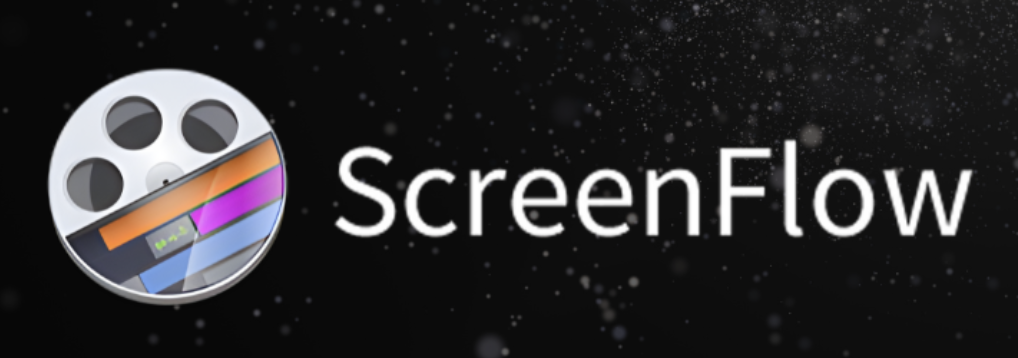
Price: $169 (one-time payment)
Platforms: macOS only Screenflow remains the gold standard for Mac users seeking a native screen recording solution that leverages Apple's ecosystem. The 2025 version introduces Apple Silicon optimizations that deliver remarkable performance on the latest Mac hardware.
Key Features:
Mac-optimized performance with Apple Silicon support
Touch Bar controls on compatible MacBooks
Retina display recording at full resolution
Professional video editing timeline with keyframing
Animation and motion graphics capabilities
Direct export to ProRes and other professional formats
Screenflow's deep integration with macOS provides advantages that cross-platform solutions can't match. From smooth recording performance to intelligent use of Mac-specific features, the software feels like a natural extension of the operating system.The built-in editor is particularly impressive, offering capabilities that rival dedicated video editing software. Complex animations, transitions, and multi-layer compositions are all possible within the same application you use to record.
Who it's perfect for:
Mac-centric professionals, Apple ecosystem users, and content creators who need both recording and advanced editing capabilities.
10. Flashback Pro - Best for Security-Conscious Users

Price: $49 (one-time payment)
Platforms: Windows onlyIn an era of increasing privacy concerns, Flashback Pro stands out for its security-focused approach to screen recording. The software offers complete control over where and how your recordings are stored, with no mandatory cloud uploads or account creation.
Key Features:
Local storage only option with encryption capabilities
Scheduled deletion of temporary files
Privacy mode for sensitive information
Export without watermarks in all plans
FPS control for optimizing file size
Lightweight system impact even on older hardware
Flashback Pro's straightforward approach focuses on recording reliability rather than fancy bells and whistles. The software excels at capturing exactly what you need without unexpected crashes or performance issues that plague some more feature-heavy alternatives.For businesses handling sensitive information or operating under strict compliance requirements, Flashback Pro's privacy-first approach provides peace of mind that cloud-based solutions cannot.
Who it's perfect for:
Financial institutions, healthcare providers, government agencies, and any users with heightened privacy or security concerns.
Comparison Table: Best Screen Recording Software of 2025
Software | Best For | Price | Platforms | Key Strength | Editing Capabilities |
|---|---|---|---|---|---|
Camtasia | Overall Quality | $249.99 (one-time) | Windows, macOS | Complete production studio | Advanced (multi-track) |
OBS Studio | Budget/Free Option | Free | Windows, macOS, Linux | Flexibility | None (requires external editor) |
ScreenPal | Beginners | Free - $4/mo | Cross-platform | Ease of use | Basic |
Loom | Business Communication | Free - $12.50/mo | Cross-platform | Quick sharing | Basic with AI enhancement |
Snagit | Simple Recordings | $62.99 (one-time) | Windows, macOS | Screenshot integration | Basic |
Movavi | Value | $42.95/yr or $79.95 | Windows, macOS | Balance of features/price | Intermediate |
Screenflow | Mac Users | $169 (one-time) | macOS only | Apple ecosystem integration | Advanced |
Flashback Pro | Security | $49 (one-time) | Windows only | Privacy controls | Basic |
Captivate | Education | $19.99/mo | Windows, macOS, Web | Interactive elements | Advanced for learning |
Bandicam | Gaming | $39.95 (one-time) | Windows only | Performance optimization | Basic |
How to Choose the Right Screen Recording Software for Your Needs
With so many excellent options available, selecting the right screen recording software comes down to understanding your specific requirements:
Consider Your Primary Use Case:
Creating Tutorials: Look for tools with good annotation features and step-by-step capabilities (Camtasia, Snagit, Captivate)
Business Communication: Prioritize quick sharing and collaboration features (Loom, ScreenPal)
Content Creation: Focus on editing capabilities and output quality (Camtasia, Screenflow, OBS Studio)
Gaming: Performance optimization is key (Bandicam, OBS Studio)
Education: Interactive elements and accessibility matter most (Captivate, Camtasia)
Technical Considerations:
System Specifications: Older or less powerful computers may struggle with resource-intensive options
Storage Requirements: Local recording creates large files—ensure sufficient space or choose cloud-based alternatives
Platform Compatibility: Select software that works across all your required devices
Integration Needs: Consider how the recorder will fit into your existing workflow
Budget Constraints:
Free Options: If cost is prohibitive, OBS Studio offers remarkable capability at zero cost
Value Analysis: Consider one-time purchases versus subscriptions based on your long-term usage plans
ROI Calculation: Professional users should weigh time savings against software investment
Just as Emelia.io helps businesses identify the right approach for their outreach campaigns, taking time to analyze your screen recording needs will ensure you select a tool that enhances your productivity rather than complicating it.

Tips for Creating Professional Screen Recordings
Having the right software is just the first step. Here are some best practices to ensure your screen recordings look and sound professional:
Preparation
Clean your desktop and close unnecessary applications
Create a script or outline for structured content
Check your microphone for clear audio
Adjust screen resolution if needed for optimal viewing
Run a test recording to verify everything works properly
During Recording
Speak clearly and at a measured pace
Move your cursor deliberately to avoid viewer confusion
Use keyboard shortcuts to minimize distractions
Highlight important elements through annotations or zooming
Keep recordings concise by focusing on essential information
Post-Production
Trim unnecessary sections like pauses or mistakes
Add helpful captions or callouts for clarity
Normalize audio levels for consistent volume
Consider adding intro/outro elements for polish
Export at appropriate quality for the intended distribution channel
The Future of Screen Recording Software
As we look toward the rest of 2025 and beyond, several emerging trends are shaping the future of screen recording technology:
AI-Enhanced Editing
Artificial intelligence is revolutionizing post-production, with automatic suggestions for cuts, highlights, and enhancements. Future software will likely offer "one-click polish" options that analyze content and apply appropriate edits automatically.
Cloud-Native Solutions
While many current options offer cloud storage, truly cloud-native screen recording will enable collaborative recording and editing without local software installation—a significant advantage for distributed teams.
Increased Interactivity
Following Captivate's lead, more screen recording tools will incorporate interactive elements that transform passive videos into engaging experiences with branching pathways and responsive content.
AR/VR Integration
As augmented and virtual reality become more mainstream, screen recording software will evolve to capture immersive experiences in ways that conventional 2D recording cannot.
Enhanced Accessibility
Future tools will place greater emphasis on making content accessible to all users, with improved captioning, transcription, and adaptive playback options.
Conclusion: Finding Your Perfect Screen Recording Match
The best screen recording software for you ultimately depends on your specific needs, technical requirements, and budget constraints. In 2025's diverse marketplace, there's truly an option for everyone:
Professionals seeking comprehensive features will find Camtasia or Screenflow worth the investment
Budget-conscious users can achieve excellent results with OBS Studio or Movavi
Beginners will appreciate the simplicity of ScreenPal or Loom
Specialized users like gamers or educators have tailored options in Bandicam and Captivate
Remember that the most important factor isn't necessarily having the most features, but finding software that fits seamlessly into your workflow and helps you achieve your communication goals efficiently.At Emelia.io, we understand the importance of using the right tools to connect with your audience—whether that's through automated email outreach or professionally crafted screen recordings. The best technology solutions are those that amplify your message without creating unnecessary complexity.Have you found your perfect screen recording software match? Whether you're creating customer tutorials, internal training, or content for your audience, the right recording tool can transform how effectively you communicate through video.
FAQs About Screen Recording Software

Q: Is free screen recording software good enough for professional use? A: It depends on your specific needs. OBS Studio is completely free and used by many professionals, especially for live streaming and gaming content. However, paid options typically offer more polished interfaces, better editing capabilities, and dedicated support.
Q: Which screen recorder has the smallest impact on computer performance? A: Flashback Pro and Bandicam are specifically optimized for minimal system impact. OBS Studio can also be quite efficient when properly configured, despite its professional-grade capabilities.
Q: Can I use screen recording software to capture streaming content from platforms like Netflix? A: Most commercial streaming platforms employ DRM (Digital Rights Management) technology that prevents recording protected content. Additionally, capturing such content may violate terms of service and copyright laws.
Q: Do I need a powerful computer to create screen recordings? A: Basic screen recording can work on modest hardware, but high-resolution, high-frame-rate recording of resource-intensive applications (like games) requires more powerful specifications. Consider your recording needs when selecting both hardware and software.
Q: What's the difference between screen recording and screen streaming? A: Screen recording captures video for later editing and sharing, while streaming broadcasts your screen in real-time to platforms like Twitch or YouTube. Many tools like OBS Studio can handle both functions.
Q: How can I reduce the file size of my screen recordings? A: Choose appropriate resolution and frame rate settings, use efficient codecs like H.264 or H.265, consider recording only the necessary portion of your screen, and utilize the compression options available in your chosen software.
Q: Are there privacy concerns with cloud-based screen recorders? A: Yes, cloud-based solutions store your recordings on third-party servers, which may raise concerns for sensitive or confidential information. If privacy is paramount, choose options like Flashback Pro or OBS Studio that offer complete local storage control.
Q: Can screen recording software capture audio from multiple sources? A: Most professional options can record system audio, microphone input, and even multiple audio sources simultaneously with individual volume controls. This is particularly useful for tutorials where balancing narration and system sounds is important.

Clear, transparent prices without hidden fees
No commitment, prices to help you increase your prospecting.
Credits
May use it for :
Find Emails
AI Action
Phone Finder
Verify Emails
€19per month
1,000
5,000
10,000
50,000
100,000
1,000 Emails found
1,000 AI Actions
20 Number
4,000 Verify
€19per month
Discover other articles that might interest you !
See all articlesBlog
Published on Oct 24, 2025
5 contract management tools that will help your legal team keep their cool in 2025
 Niels Co-founder
Niels Co-founderRead more
Software
Published on Jun 10, 2025
The 7 Best Alternatives to Notion in 2025
 Mathieu Co-founder
Mathieu Co-founderRead more
Blog
Published on May 17, 2025
Mastering Competitive Analysis: Best Practices & Practical Steps
 Mathieu Co-founder
Mathieu Co-founderRead more
Tips and training
Published on Dec 5, 2022
Few things to avoid in your campaigns
 Niels Co-founder
Niels Co-founderRead more
Software
Published on Nov 5, 2025
4 Translation Management Systems That Actually Make Global Expansion Easy (Not Overwhelming)
 Niels Co-founder
Niels Co-founderRead more
Sales
Published on Jul 14, 2025
Gross Sales vs Net Sales: the Key Differences You Need to Know
 Niels Co-founder
Niels Co-founderRead more
Made with ❤ for Growth Marketers by Growth Marketers
Copyright © 2025 Emelia All Rights Reserved
