
Back to hub
Blog
LinkedIn
Tips and training
LinkedIn URL in a Flash: Quick Guide to Your Profile
Published on May 18, 2025Updated on Sep 25, 2025
Need to find your LinkedIn URL quickly? You’ve come to the right place. This guide provides simple steps on how to find LinkedIn URL and share your LinkedIn profile link.

Key Takeaways
Finding your LinkedIn URL is easy: just access your profile on desktop or mobile and copy the link from the contact section.
Customizing your LinkedIn URL makes it look more professional and easier to remember, which can boost your visibility online.
Including your LinkedIn URL on resumes and business cards enhances networking opportunities by giving easy access to your professional background.
Finding Your LinkedIn Profile URL on Desktop
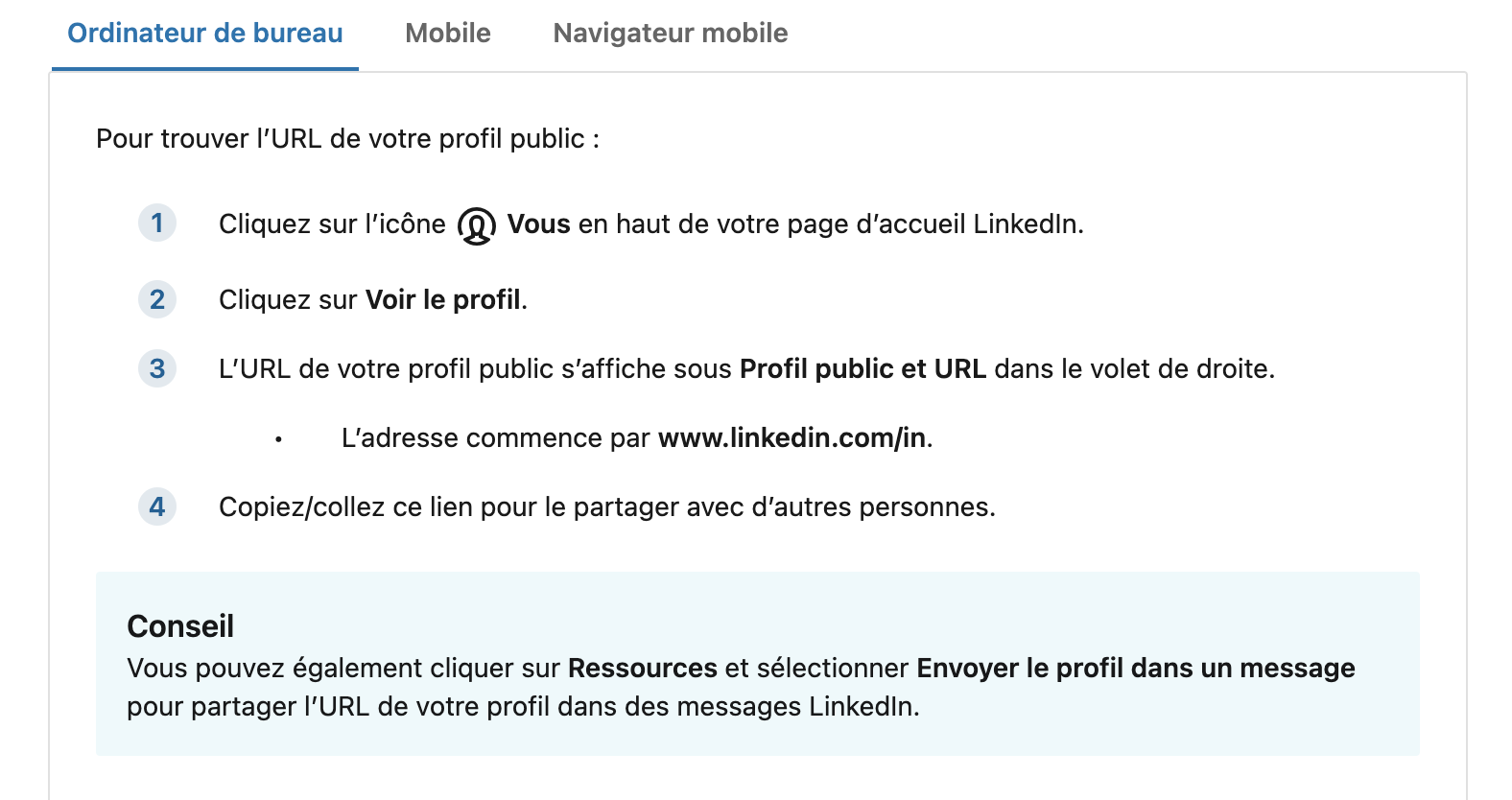
To find your LinkedIn profile URL on a desktop, log in to your LinkedIn account and click on the ‘Me’ icon at the top of the homepage. From the dropdown menu, select ‘View Profile’. Your LinkedIn URL will be in the search bar at the top of your browser. Copy this URL, and you’re all set!
This quick and straightforward process ensures you always have your LinkedIn profile link handy. Whether including it in an email or adding it to a document, easy access to your profile URL is crucial for professional networking.
Finding Your LinkedIn Profile URL on Mobile App
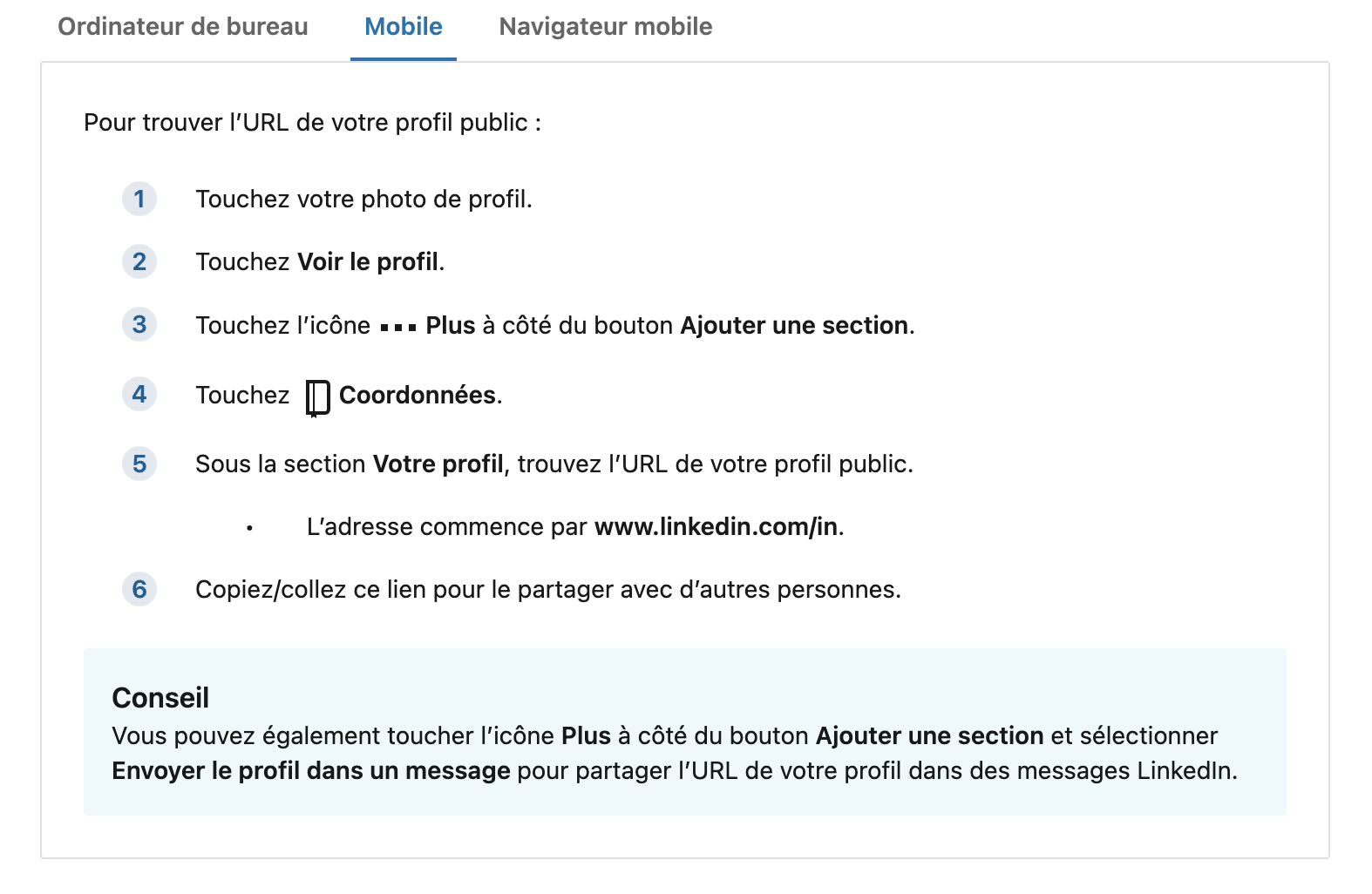
Accessing your LinkedIn profile URL on the go with the mobile app is equally simple. Open the LinkedIn app and tap on your profile picture at the top left corner of the screen to go to your profile page. Scroll down to the ‘Contact Info’ section just below your profile photo.
Tap the ‘See All’ option at the bottom of the screen to view your full contact information, where you’ll find your LinkedIn profile URL in the contact section along with the page info. Note it down or use the share option to copy the link directly to your clipboard. You can also visit https www.linkedin.com to find your linkedin url and url on linkedin for more details.
You’re now ready to share your LinkedIn profile link anytime, anywhere!
Copying Your LinkedIn Profile Link
Copying your LinkedIn profile link is simple. Highlight the entire link once you’ve located it, then right-click and select ‘Copy’ from the context menu. Alternatively, use the keyboard shortcut ‘Ctrl+C’ on Windows or ‘Cmd+C’ on Mac.
With your LinkedIn profile URL copied, you can now paste it wherever needed. Whether updating your resume, sharing it in an email, or adding it to your business card, having your LinkedIn profile link readily available allows you to quickly share your professional background.
Customizing Your LinkedIn URL
Enhancing your professional image is easy by customizing your LinkedIn URL. A personalized URL looks more polished and makes it easier for others to remember and find your profile. By customizing the part of your LinkedIn URL after ‘/in/‘, you create a unique web address that reflects your personal brand, including a custom public profile url.
A customized LinkedIn URL can improve your profile’s searchability on both LinkedIn and search engines like Google. If your desired URL is taken, consider adding your job title or company name to differentiate it. This small change can significantly impact how you’re perceived online and open up better networking opportunities.
Editing Your LinkedIn Profile URL on Desktop
To edit your LinkedIn profile URL on a desktop, go to your profile page and find the ‘Public profile & URL’ section in the right pane. Click on ‘Edit your custom URL’ to open a new page where you can change the customizable part of your URL and edit public profile.
Click the pencil icon next to your current URL to make changes. Enter your desired URL, ensuring it reflects your name or professional brand, and click the edit icon ‘Save’ to finalize your changes.
Voila! You now have a professional LinkedIn URL that stands out.
Editing Your LinkedIn Profile URL on Mobile App
To customize your LinkedIn URL using the linkedin mobile app, navigate to your profile home page. Tap on the link to edit the customizable part of your URL. Just like on the desktop version, you’ll see a pencil icon next to your current URL. Tap this icon to make changes.
Enter your desired URL, ensuring it aligns with your personal brand or professional identity. Save your changes once satisfied with the new URL.
Now, your LinkedIn profile is even easier to share and stands out in search results.
Best Practices for a Professional LinkedIn URL
Creating a professional LinkedIn URL involves a few best practices. Ideally, your URL should reflect your full name, making it easier for connections to locate you. A good format is your full name plus a relevant title, such as ‘/johnsmith’ or ‘/johndoe-marketing’.
Avoid special characters, as they complicate your urls and make it harder to remember. We strongly advise steering clear of unnecessary numbers or symbols; a clean, simple URL is a better example of being professional and easier to share. This is a step by step guide to creating effective user id URLs for google seo.
Consistency is key in personal branding. Match your LinkedIn URL with your personal website or other social media handles. This enhances your professional appearance and improves your visibility and ranking in search results. A customized LinkedIn URL can make a lasting impression and increase engagement from recruiters.
Adding Your LinkedIn URL to Resumes and Business Cards
Including your LinkedIn URL on resumes and business cards is a smart move for any professional. It provides hiring managers and potential clients with immediate access to your professional background. Ensure to include your LinkedIn public page URL on your resume and portfolio for easy access.
A clean, customized URL looks more polished and is easier to remember, making it advantageous when sharing on resumes, email signatures, and business cards. Position your clean linkedin url near your other contact details to improve visibility and accessibility.
High-quality printing of business cards is essential for leaving a lasting impression and ensuring the clear visibility of LinkedIn details. This small addition can significantly enhance networking opportunities by providing an easy way for others to connect with you.
Why Customizing Your LinkedIn URL Matters
Customizing your LinkedIn URL is more than just a vanity exercise; it has tangible benefits. A tailored LinkedIn URL enhances your professional image and is easier to remember and share. Including relevant keywords in your URL can significantly improve its ranking on search engines like Google.
A well-structured LinkedIn URL facilitates better brand recognition and improves your visibility in professional circles. It suggests active management of your LinkedIn profile, increasing your credibility and positively affecting lead generation and professional perception.
Sharing Your LinkedIn Profile URL
Sharing your LinkedIn profile URL effectively can broaden your professional reach. Incorporate your LinkedIn profile link into your email signature to enhance visibility and networking opportunities. Sharing your profile on various social media platforms also broadens your professional reach.
Consider adding a QR code on business cards to facilitate quick connections to your LinkedIn profile. Digital business cards, shareable via text message or email, provide a modern way to promote your LinkedIn profile.
Use URL shorteners to make your LinkedIn URL easier to share in various contexts.
Summary
To sum up, having a professional and customized LinkedIn URL is crucial for enhancing your online presence and making meaningful connections. From finding and copying your profile link to customizing and sharing it, these steps are simple but impactful. A clean, memorable URL can significantly improve your visibility,searchability, and professional image.
So, take a few minutes today to polish your LinkedIn URL. It’s a small change that can make a big difference in your professional journey. Happy networking!
FAQ
How do I find my LinkedIn profile URL on the desktop?+
Just log into LinkedIn, hit the 'Me' icon, and select 'View Profile'. You'll find your profile URL right in the search bar at the top of your browser.
How can I customize my LinkedIn URL?+
You can easily customize your LinkedIn URL by going to 'Public profile & URL' on desktop and clicking 'Edit your custom URL.' If you're on mobile, just tap the pencil icon next to your URL on your profile and save it!
Why should I customize my LinkedIn URL?+
Customizing your LinkedIn URL makes you look more professional and it's way easier to share. Plus, it can boost your visibility in search results!
Can I include my LinkedIn URL on my resume and business cards?+
Absolutely, adding your LinkedIn URL to your resume and business cards is a smart move that makes it easier for people to check out your professional background and connect with you!
What are the best practices for creating a professional LinkedIn URL?+
To create a professional LinkedIn URL, keep it simple and use your full name without special characters or random numbers—it’s all about making it easy for people to find you. This helps keep your personal brand consistent and professional!

Clear, transparent prices without hidden fees
No commitment, prices to help you increase your prospecting.
Credits(optional)
You don't need credits if you just want to send emails or do actions on LinkedIn
May use it for :
Find Emails
AI Action
Phone Finder
Verify Emails
€19per month
1,000
5,000
10,000
50,000
100,000
1,000 Emails found
1,000 AI Actions
20 Number
4,000 Verify
€19per month
Discover other articles that might interest you !
See all articlesSoftware
Published on Jun 10, 2025
The 7 Best Alternatives to Notion in 2025
 Mathieu Co-founder
Mathieu Co-founderRead more
Blog
Published on May 17, 2025
Mastering Competitive Analysis: Best Practices & Practical Steps
 Mathieu Co-founder
Mathieu Co-founderRead more
Tips and training
Published on Apr 9, 2025
Top 5 No-Code Web Scraping Tools for 2025
 Niels Co-founder
Niels Co-founderRead more
Tips and training
Published on Dec 5, 2022
Few things to avoid in your campaigns
 Niels Co-founder
Niels Co-founderRead more
Blog
Published on May 26, 2023
How to use liquid syntax?
 Niels Co-founder
Niels Co-founderRead more
Software
Published on Nov 26, 2025
5 Best AI Browser Agent Tools That Actually Do Your Work For You (2025 Review)
 Niels Co-founder
Niels Co-founderRead more
Made with ❤ for Growth Marketers by Growth Marketers
Copyright © 2026 Emelia All Rights Reserved
